Notebooks
AI App Store offers access to a standard JupyterLab environment within H2O AI Cloud via the H2O AI Notebooks application, which is bundled with the AI App Store.
Notebook support within the AI App Store is in preview and as such has certain UX limitations.
See Preview limitations for details.
JupyterLab enables you to work with documents and activities such as Jupyter notebooks, text editors, terminals, and custom components in a flexible, integrated, and extensible manner.
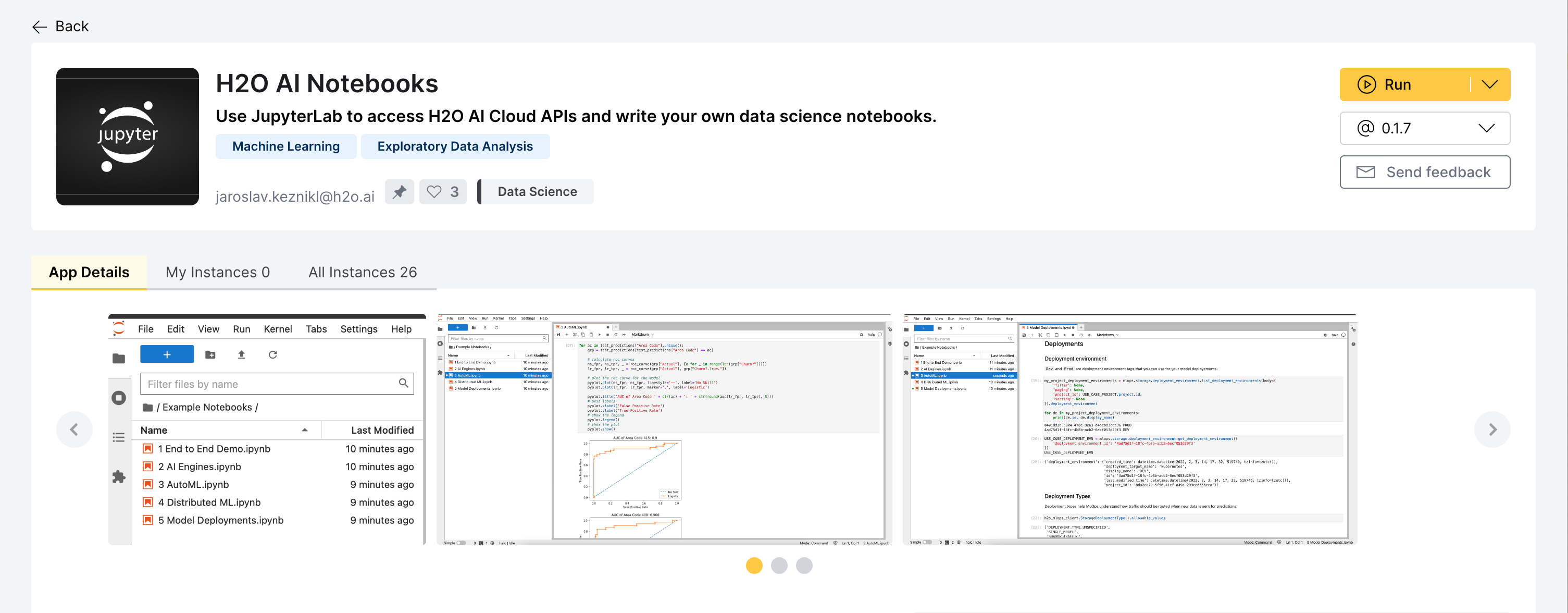
Getting started with examples
The application provides several example notebooks showcasing how to build and deploy models within H2O AI Cloud to get you started quickly. These examples include:
- Creating and managing AI engines
- Training models using the AI engines mentioned above (multiple variants)
- Interpreting models
- Deploying models and scoring examples
More examples can be found in the H2O AI Cloud tutorials.
Leveraging AI App Store application features
The H2O AI Notebooks application behaves just as any other application within the AI App Store ( see Basic concepts), therefore users can create multiple instances of the application, share instances with their co-workers, view instance logs, pause/resume instances, etc.
Preview limitations
-
Only Python 3.9 kernels are supported
The application is based on a recentdatascience-notebookdocker image , therefore only Python 3.9 is supported. -
Resource allocation is fixed
Notebooks run with fixed CPU/RAM/disk/GPU resource allocations that cannot be customized by end users. Therefore, at this point, we recommend to leverage the Notebooks mostly for API orchestration and do heavy-weight machine learning operations using our other APIs, such as one of our Managed AI Engines (see the notebooks packaged within the app for examples or view the latest H2O AI Cloud tutorials). -
Only some state is persisted across pause/resume
Only state in the working directory and the default kernel venv is persisted across pause/resume. All state outside these two locations will reset after pause/resume, including native libraries installed via shell (apt-getetc.). If you want to install a new library into the default kernel venv (so that it persists across pause/resume), use the following code snippet given below instead of using just!pip install ...(see explanation):import sys
!{sys.executable} -m pip install <dependency>
- Submit and view feedback for this page
- Send feedback about AI App Store to cloud-feedback@h2o.ai