View and manage dataset
You can view, review, edit, or delete your datasets once you have imported them. You can also start a new experiment using a dataset you have imported.
View a dataset
To view an imported dataset:
On the H2O LLM Studio left-navigation pane, click View datasets.
You will see the datasets table with a list of all the datasets you have imported so far. Click the name of the dataset that you want to view.
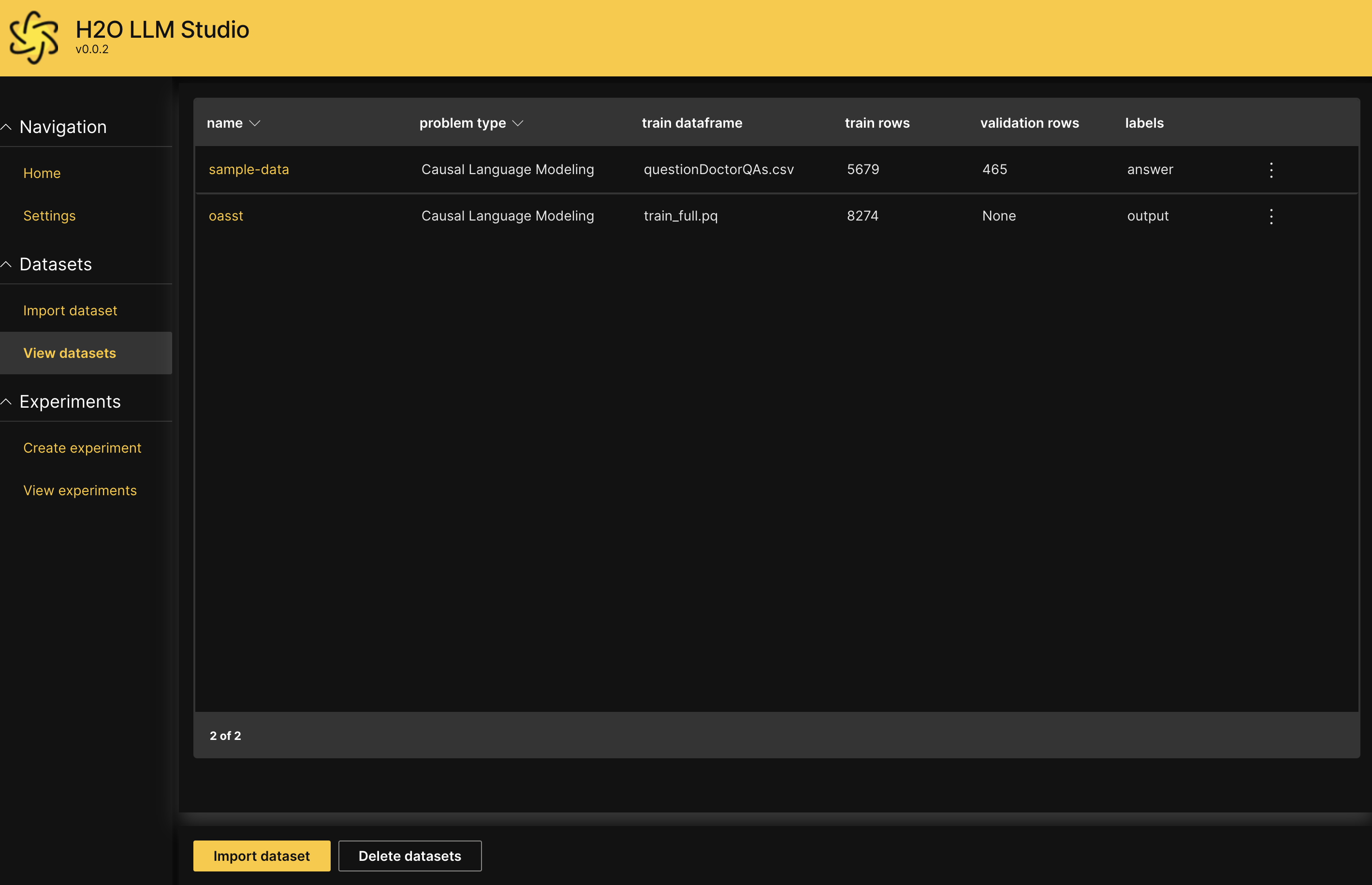 info
infoFor more information about the dataset details you see on the table above, see dataset configurations.
Dataset tabs
You will see the following tabs that provide details and different aspects of your dataset.
Sample train data : This tab contains sample training data from the imported dataset.
Sample train visualization: This tab visualizes a few sample training data from the imported dataset in a question-answer format; simulating the way the chatbot would answer questions based on the training data.
Train data statistics: This tab contains metrics about the training data (e.g., unique values) from the imported dataset.
Summary: This tab contains the following details about the dataset.
Name Description Name Name of the dataset. Problem type Problem type of the dataset. Train dataframe Name of the training dataframe in the imported dataset. An imported dataset can contain train, test, and validation dataframes. Train rows The number of rows the train dataframe contains. Validation dataframe Name of the validation dataframe in the imported dataset. An imported dataset can contain train, test, and validation dataframes. Validation rows The number of rows the validation dataframe contains. Labels The labels the imported dataset contains.
Edit a dataset
To edit an imported dataset,
- On the H2O LLM Studio left-navigation pane, click View datasets. You will see the datasets table with a list of all the datasets you have imported so far.
- Locate the row of the dataset you want to edit and click the Kebab menu.
- Select Edit dataset.
- Make the desired changes to the dataset configuration. You can also merge the dataset with an existing dataset at this point.
- Click Continue and review the dataset with your changes.
Delete a dataset
When a dataset is no longer needed, you can delete it. Deleted datasets are permanently removed from the H2O LLM Studio instance.
You can only delete datasets that are not linked to any experiments. If you wish to delete a dataset that is linked to an experiment, first delete the experiment, and then delete the dataset.
- On the H2O LLM Studio left-navigation pane, click View datasets.
- Click Delete datasets.
- Select the dataset(s) that you want to delete.
- Click Delete to confirm deletion.
- Submit and view feedback for this page
- Send feedback about H2O LLM Studio | Docs to cloud-feedback@h2o.ai