Manage a Notebook Engine
This guide covers all aspects of managing your Notebook Engine through the H2O AI Cloud interface.
Overview
Once you've created a Notebook Engine, you can perform various management operations:
- Access the Engine: Launch and interact with your notebook environment
- Control Engine State: Pause, resume, and manage engine lifecycle
- View Configuration: Access detailed engine specifications and settings
- Edit Configuration: Modify engine settings when paused
- Manage Resources: Resize engine configurations as needed
- Clean Up: Delete engines when no longer needed
Access Your Notebook Engine
Step 1: Navigate to AI Engines
- From the H2O AI Cloud dashboard, click AI Engines in the left navigation.
- Locate your Notebook Engine in the engines list.
Step 2: Launch the Engine
- Click Visit to launch the Notebook Engine interface.
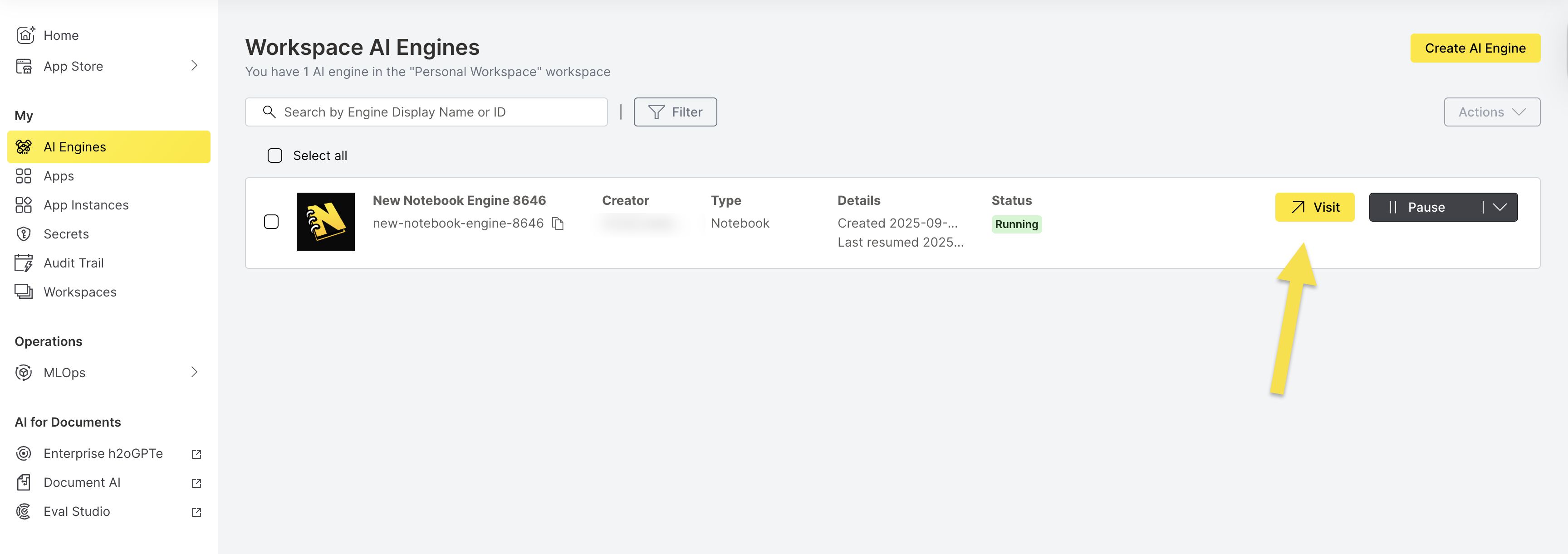
This opens the notebook authoring application in a new web browser window where you can:
- Create and edit interactive notebooks
- Execute code in multiple programming languages
- Visualize data and create interactive plots
- Collaborate with team members on data science projects
- Integrate with H2O machine learning frameworks
- Access pre-installed data science libraries and tools
Control Engine State
Pause a Notebook Engine
Pausing a notebook engine temporarily stops all operations and helps optimize costs when the engine is not actively being used.
Step 1: Initiate Pause
- From the AI Engines list, locate your running Notebook Engine.
- Click Pause to initiate the pause operation.
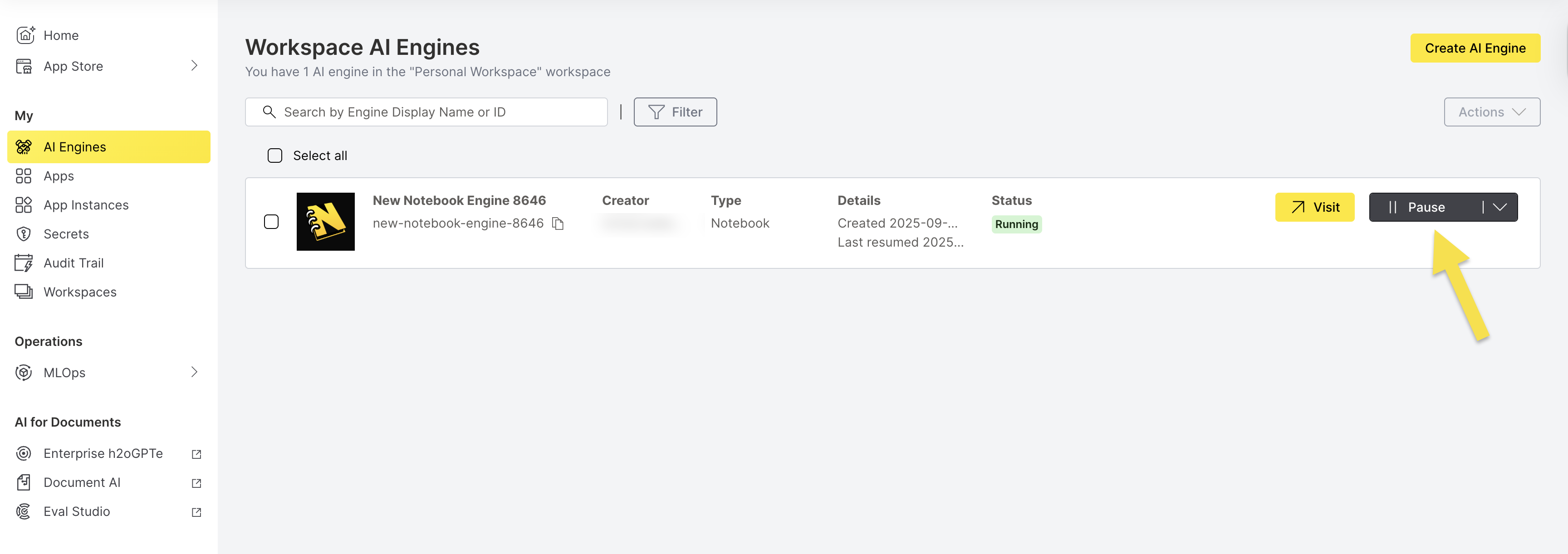
Step 2: Confirm Pause Operation
- Review the pause confirmation dialog.
- Click Pause to confirm the engine pausing operation.
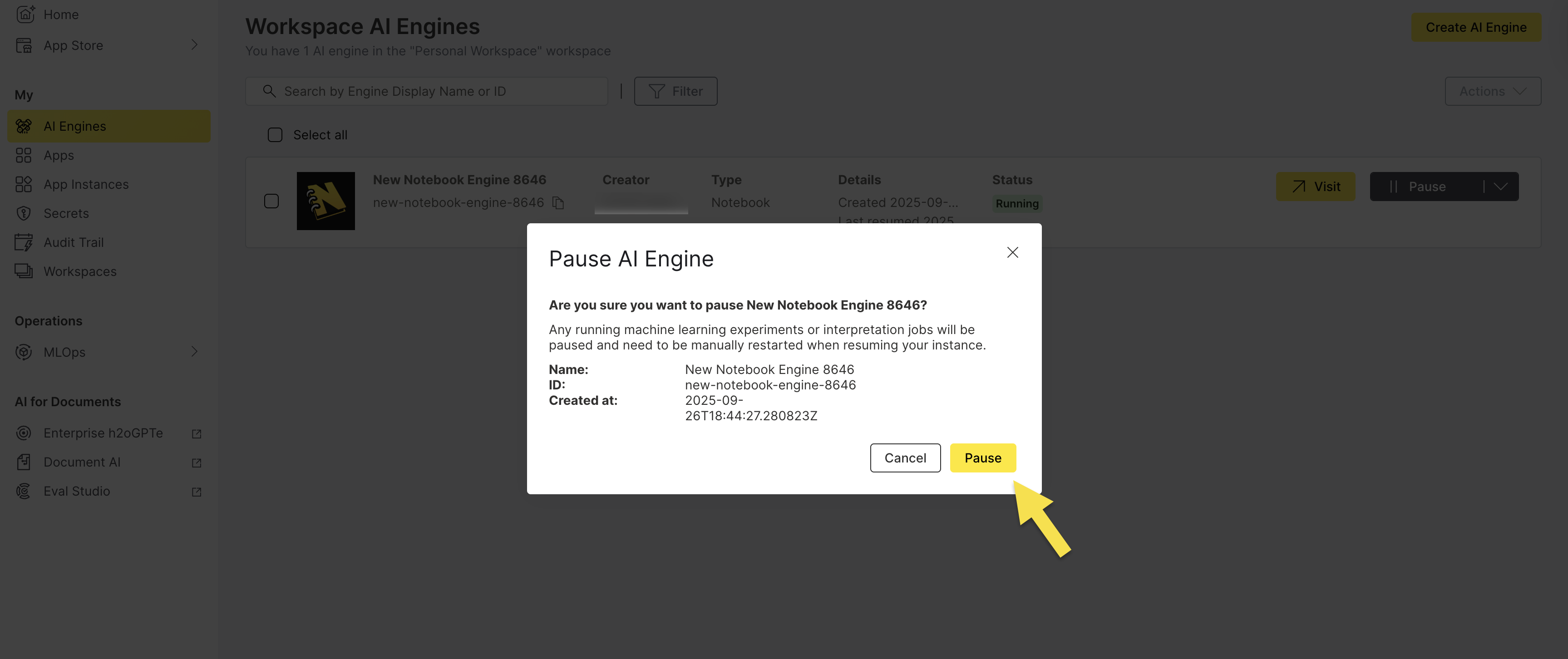
- Running kernels: All active notebook kernels and running cells will be interrupted
- Data persistence: Your notebook files and data remain intact
- Manual restart: You'll need to manually restart notebook kernels when resuming the engine
- Cost optimization: Pausing reduces computational costs while preserving your work
Resume a Notebook Engine
Resuming an engine restarts all services and makes your notebook environment available for use again.
- From the AI Engines list, locate your paused Notebook Engine.
- Click Resume to restart the engine.
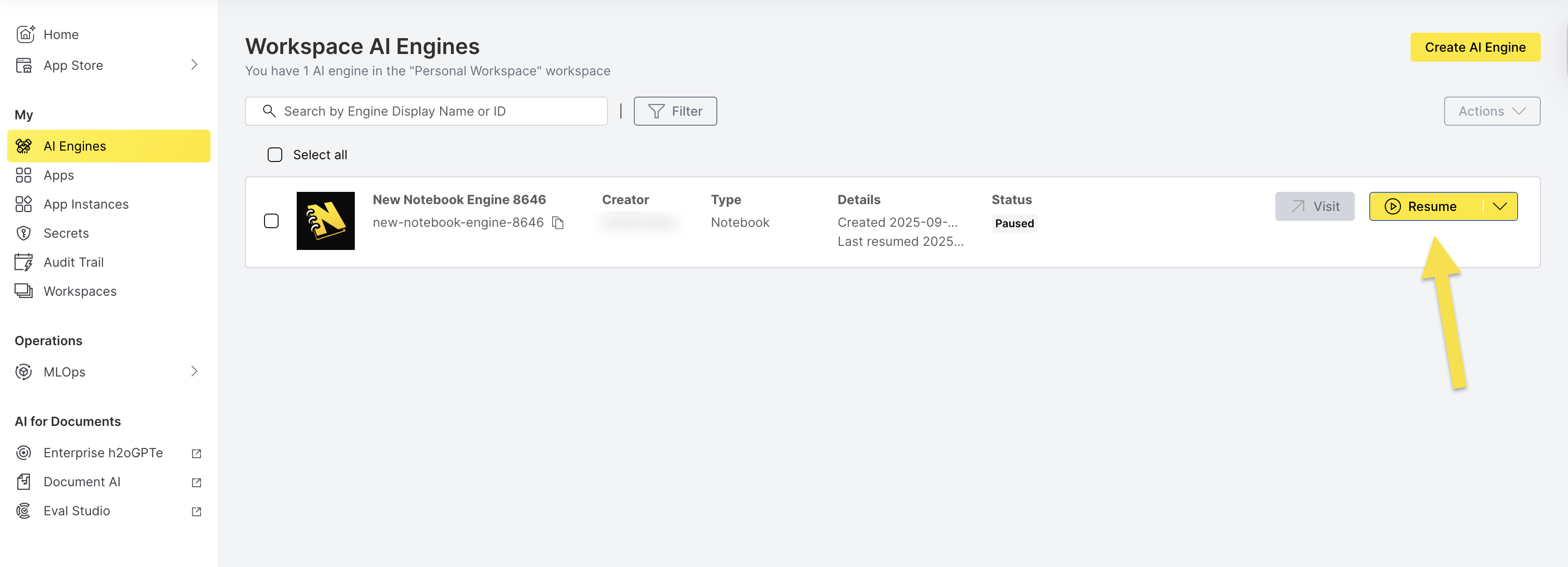
- The engine will take a few minutes to fully resume
- All services will be available once the status shows "Running"
- Your notebook files and data will be accessible again
Edit a Notebook Engine
You can edit your notebook engine configuration when it's in a paused state. This allows you to modify various settings including resources, timeouts, and sharing options.
View Engine Configuration
Access Engine Details
View detailed information about your Notebook Engine configuration and status.
Step 1: Open Details View
- From the AI Engines list, locate your Notebook Engine.
- Click the Actions dropdown menu.
- Select View Details to access the engine information.
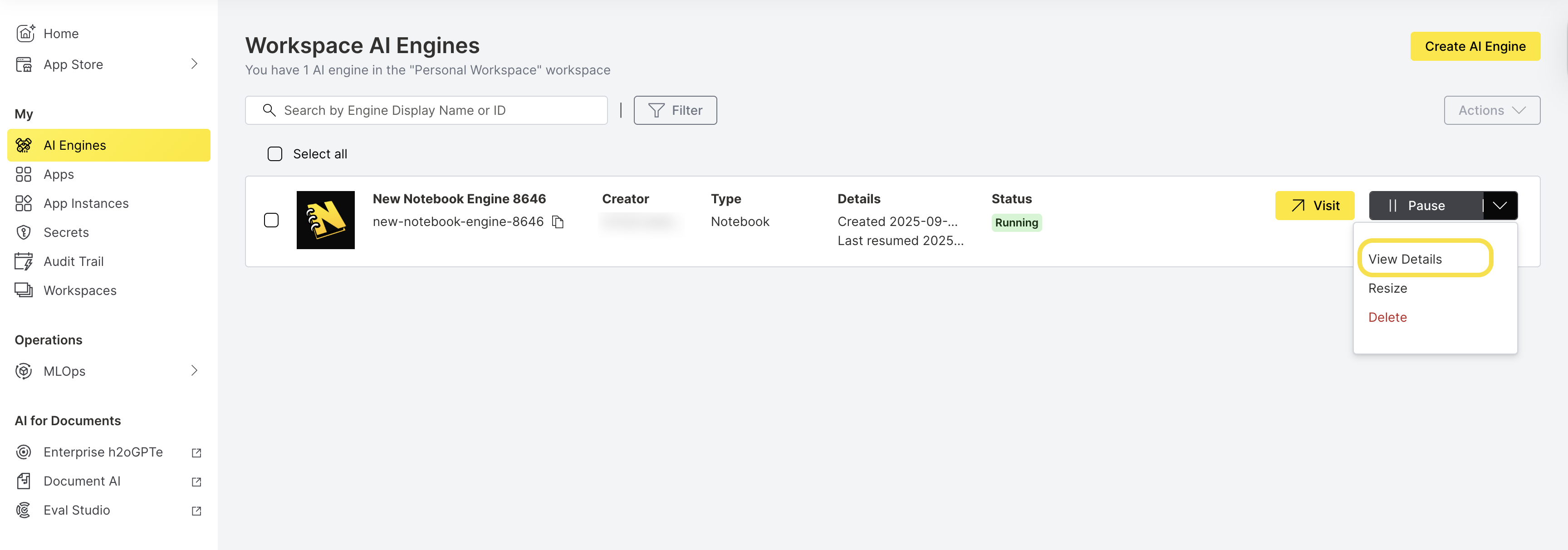
Engine Details Overview
The Engine Details tab displays comprehensive information about your engine:
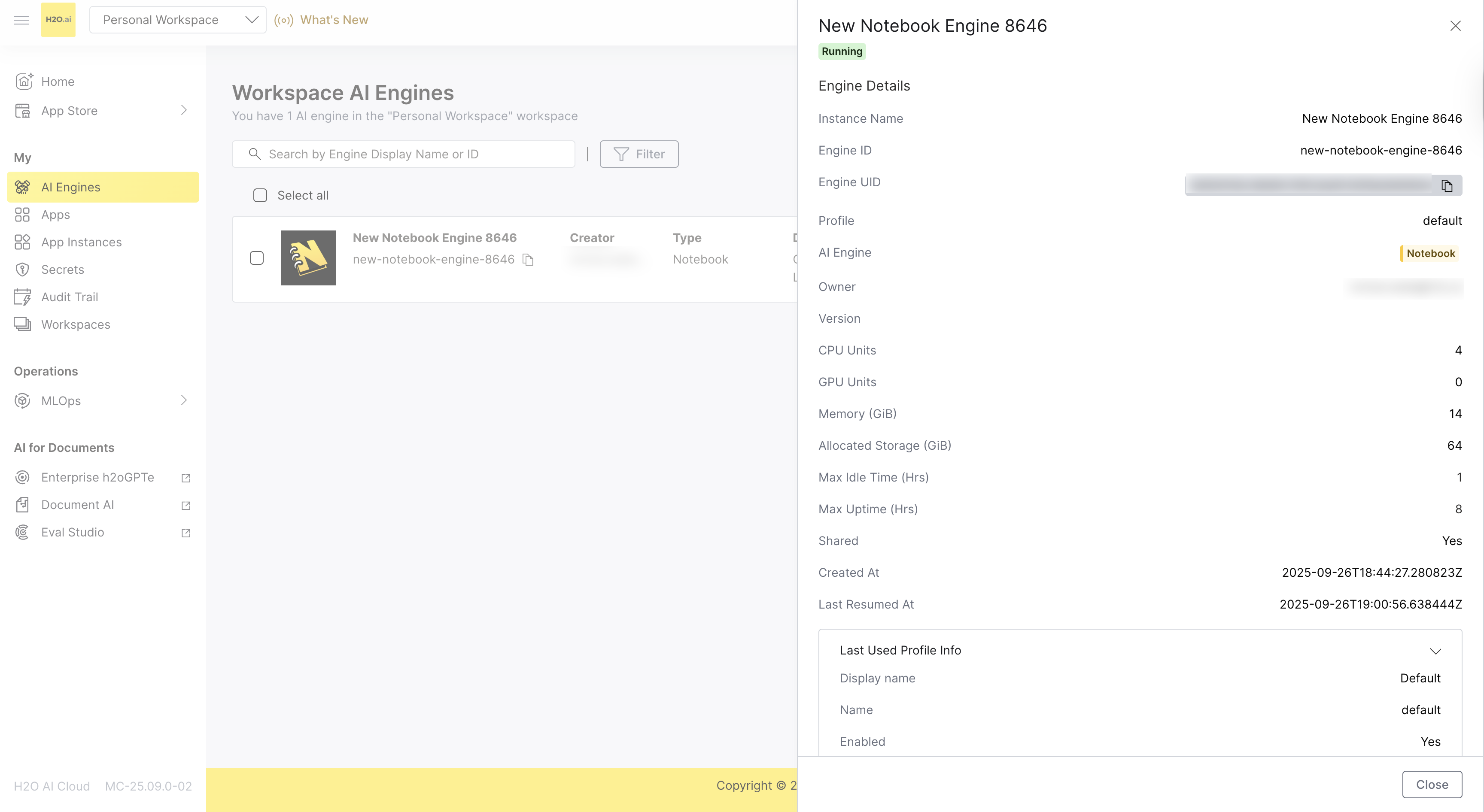
| Field | Description |
|---|---|
| Instance Name | The display name of your engine instance |
| Engine ID | The unique identifier for the engine |
| Engine UID | The unique universal identifier (with copy-to-clipboard button) |
| Profile | The engine profile configuration (e.g., "default") |
| AI Engine | The type of AI engine (Notebook) displayed in a tag |
| Owner | Email address of the engine creator/owner |
| Version | The notebook engine version running on the engine |
| CPU Units | Number of CPU units allocated to the engine |
| GPU Units | Number of GPU units allocated to the engine |
| Memory (GiB) | Amount of memory allocated in gigabytes |
| Allocated Storage (GiB) | Total storage capacity allocated to the engine |
| Allocated Storage (GiB) | Storage space assigned to notebook |
| Max Idle Time (Hrs) | Maximum idle time before automatic pausing |
| Max Uptime (Hrs) | Maximum uptime before automatic pausing |
| Shared | Whether the notebook is shared with other team members in the workspace |
| Created At | Date and time when the engine was created (ISO format) |
| Last Resumed At | Date and time of the last resume operation (ISO format) |
Additional Configuration Sections
The Engine Details tab view also includes an expandable section:
Last Used Profile Info
- Detailed profile configuration information including:
- Profile display name and internal name
- Enablement status and priority
- OIDC role assignments
- Resource constraints (CPU, GPU, Memory, Storage limits)
- Timeout configurations (Idle and Running duration limits)
- GPU Resource Name
- Yaml Pod Template Specification and GPU tolerations
Resize a Notebook Engine
You can resize your notebook engine to adjust computational resources based on your current needs.
- From the AI Engines list, locate your Notebook Engine.
- Click the Actions dropdown menu.
- Select Resize to access the resize interface.
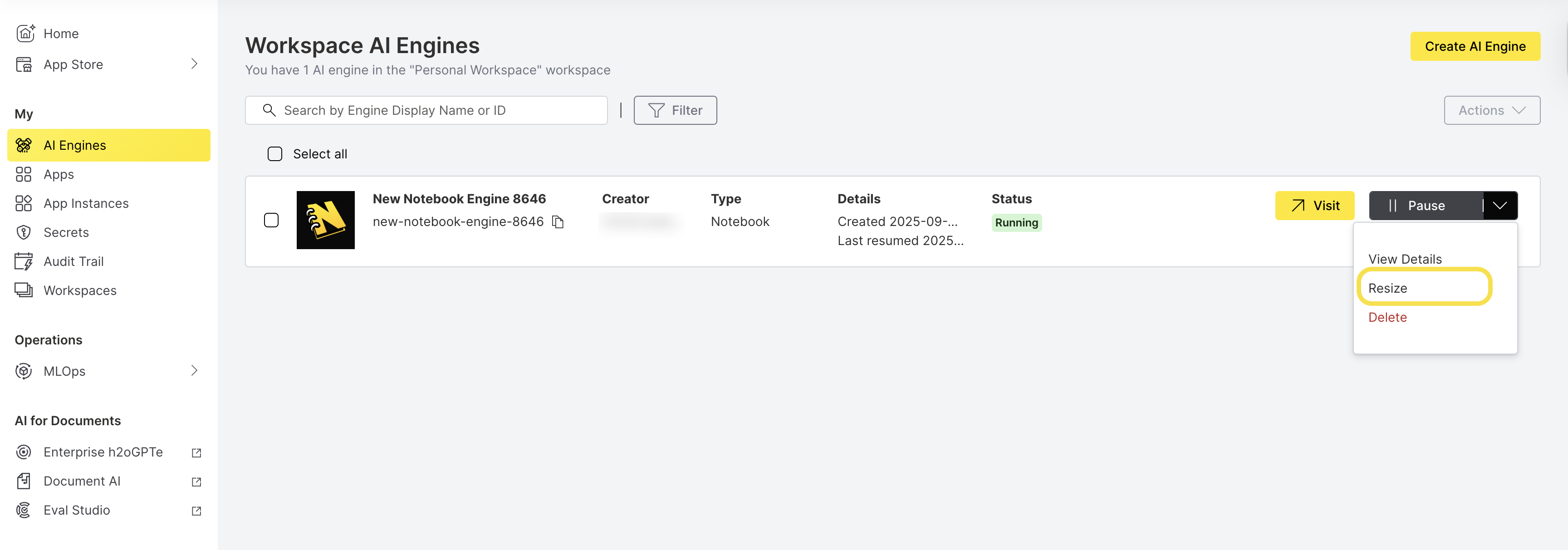
- Adjust the Storage capacity as needed.
- Review the changes and click Resize to resize the engine.
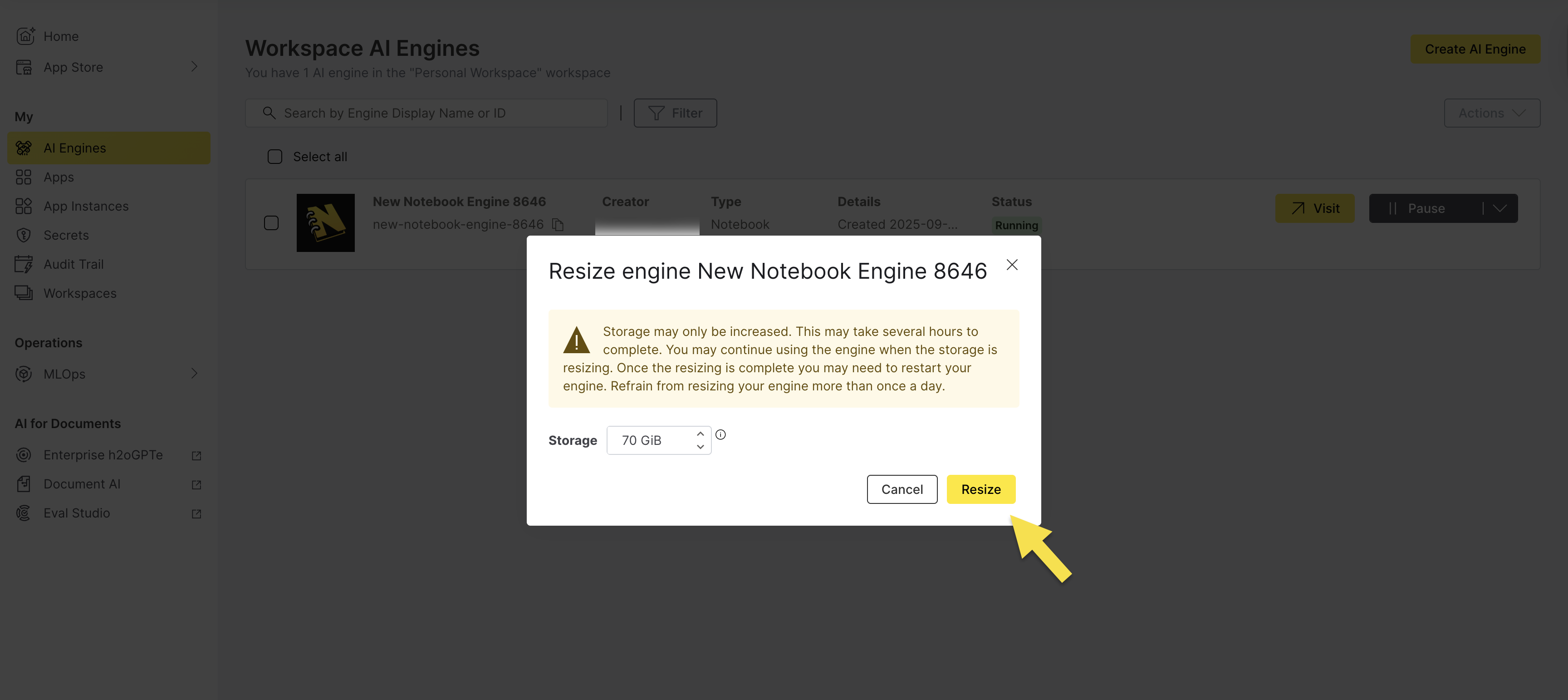
- Storage may only be increased. This may take several hours to complete.
- You may continue using the engine when the storage is resizing.
- Once the resizing is complete, you may need to restart your engine.
- Refrain from resizing your engine more than once a day.
Delete a Notebook Engine
Deleting an engine permanently removes it and all associated data. This action cannot be undone.
Warning: Deleting a Notebook Engine will permanently remove:
- All engine configurations and settings
- All notebook files and data
Ensure you have backed up any important data before proceeding.
Step 1: Initiate Deletion
- From the AI Engines list, locate your Notebook Engine.
- Click the Actions dropdown menu.
- Select Delete to initiate the deletion process.
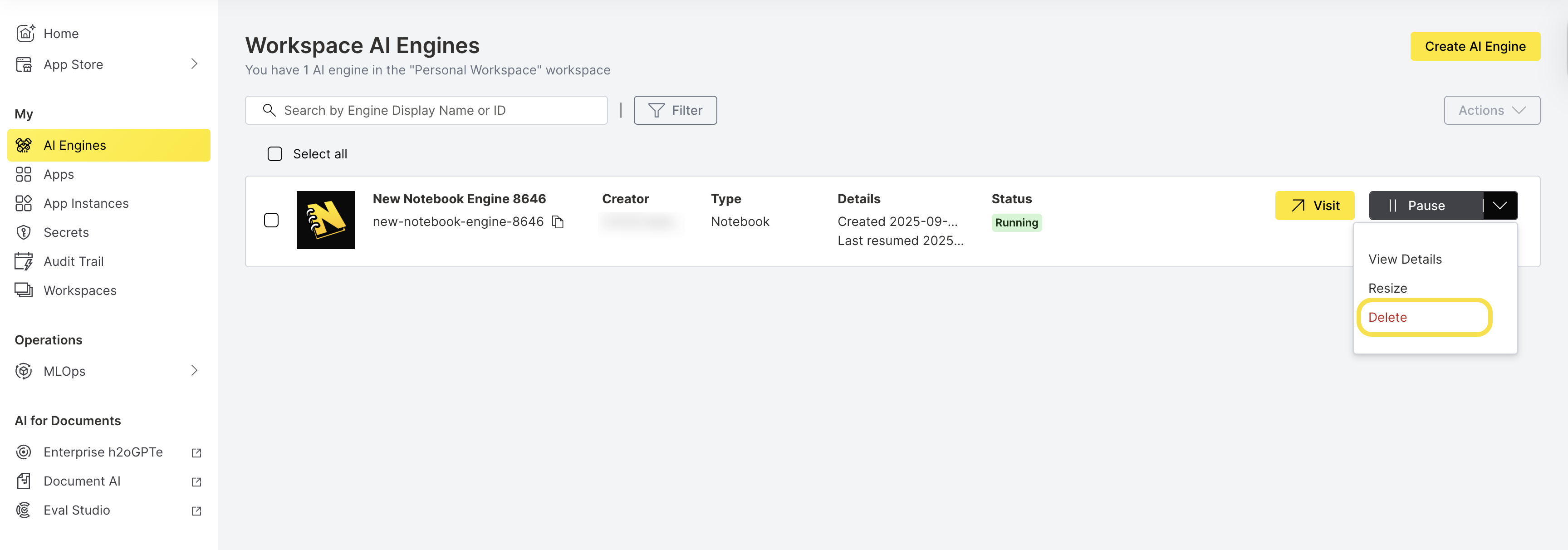
Step 2: Confirm Deletion
- Verify you have backed up any important data.
- Click Delete to confirm the engine deletion.
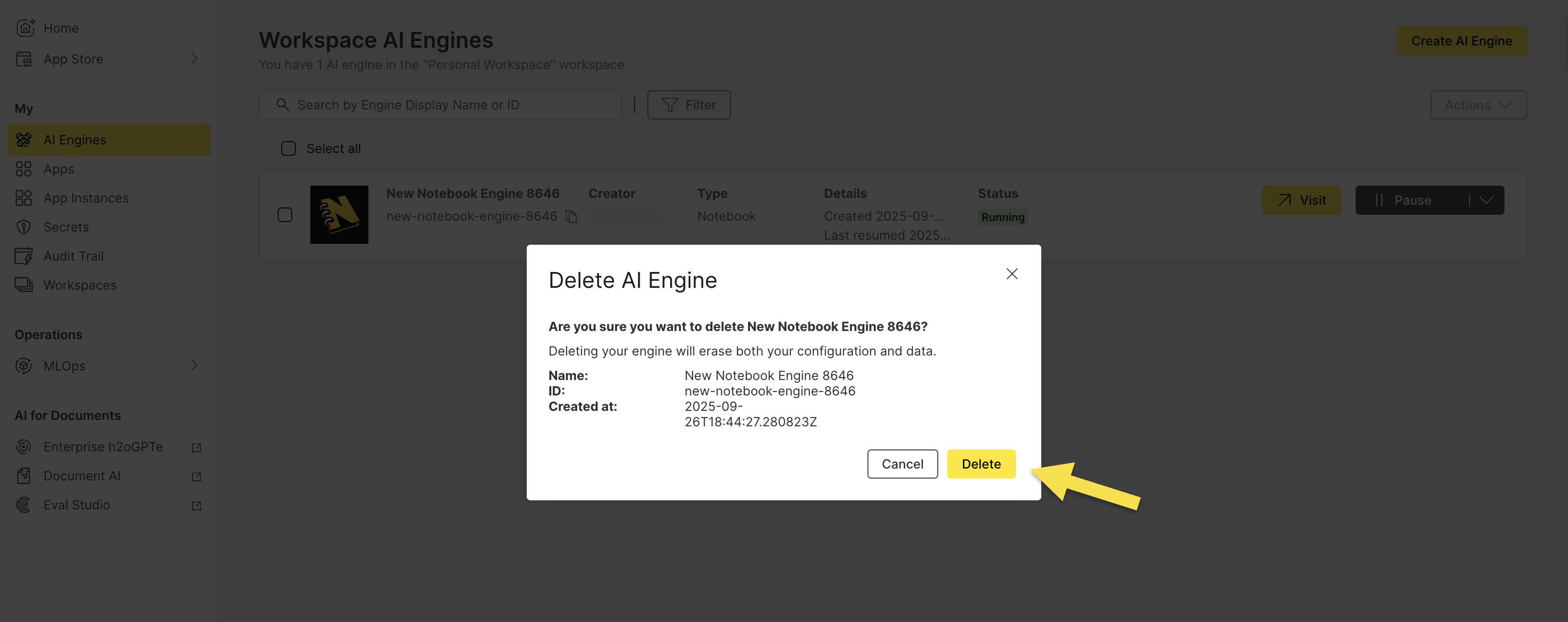
- The engine will be removed from your AI Engines list
- All associated resources will be deallocated
- Storage costs will be eliminated immediately
- The engine ID will be available for reuse
- Submit and view feedback for this page
- Send feedback about AI Engine Manager to cloud-feedback@h2o.ai