Create a new Driverless AI Engine
This guide will walk you through how to create a new Driverless AI Engine via H2O AI Cloud.
On My AI Engines page, click Create AI Engine.
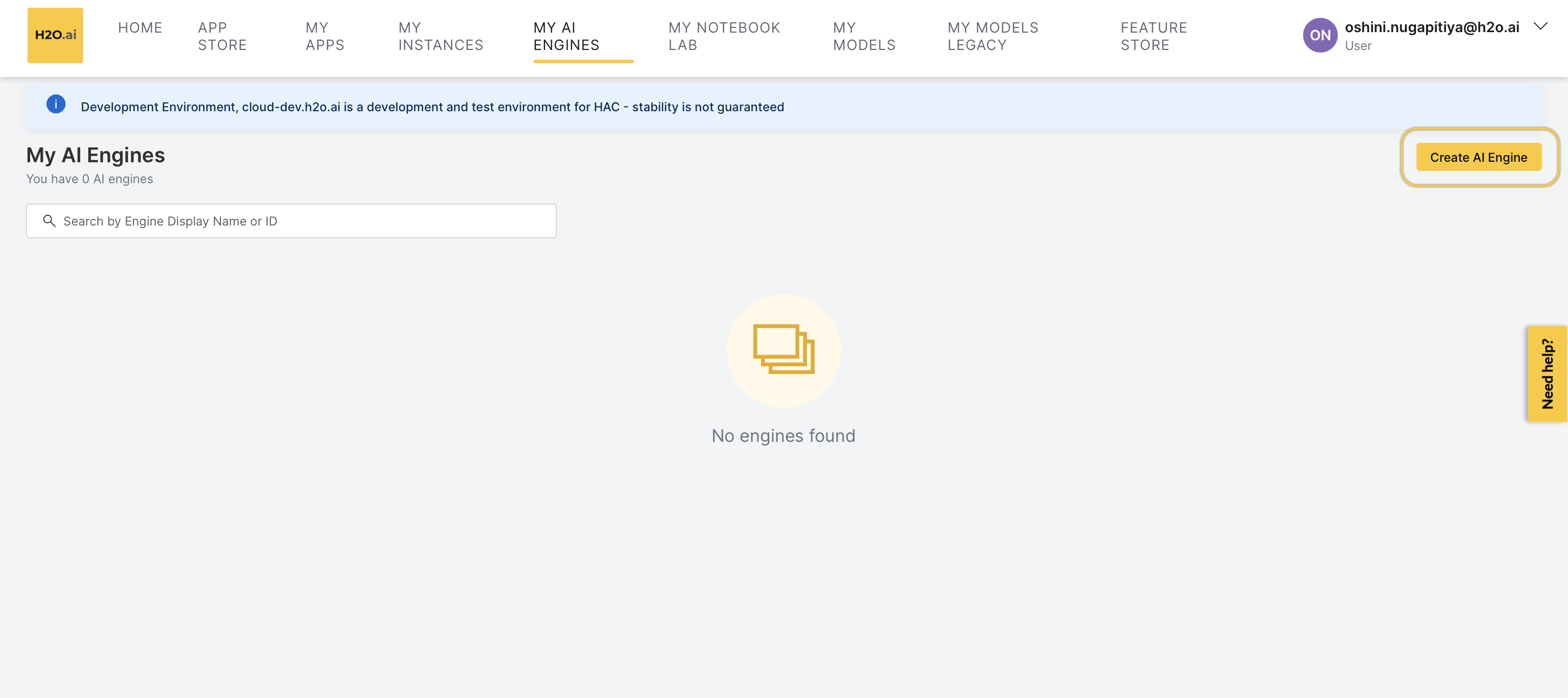
On the Engine selection tab, select Driverless AI.
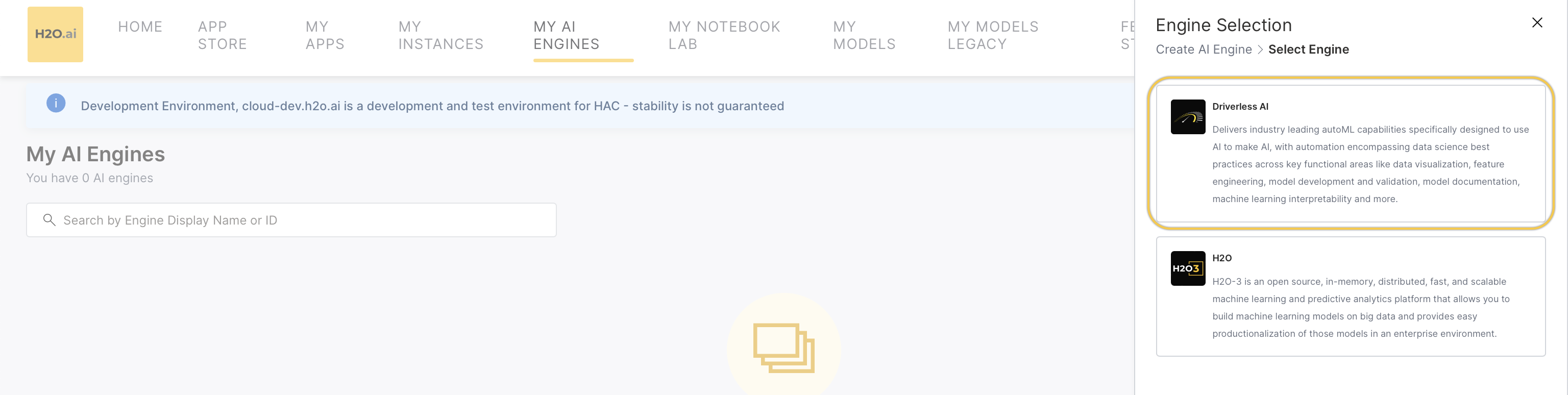
On Engine configuration, provide a Display name for the new DAI engine you create.
note- The display name can have special and alphanumeric characters and has no character limit.
- A simplistic display name is recommended.
Click icon to provide an Engine ID.
note- The Engine ID must start with a letter.
- The allowed characters are a-z and 0-9.
- Dashes cannot be used as last characters.
- Uppercase letters will be converted to lowercase letters.
- You cannot update the Engine ID after the Engine creation.
Select the latest Driverless AI version from the Version drop-down list.
Select the required size of the DAI engine from the Size drop-down menu or add a custom size by selecting Custom from the drop-down list.
In the Timeout configuration,
- Set up the Maximum Idle Time for the Driverless AI instance in hours. The instance will automatically pause if it is idle for longer than the maximum idle time.
- Set up the Maximum Up Time, the maximum duration for which an instance should remain paused before being allowed to start again.
In the Advanced Configuration (app.toml) section, you can add configuration settings to the
app.tomlfile using either the Table view or the Code view. For more information, see DAI Config Documentation.Click Create to create the DAI Engine.
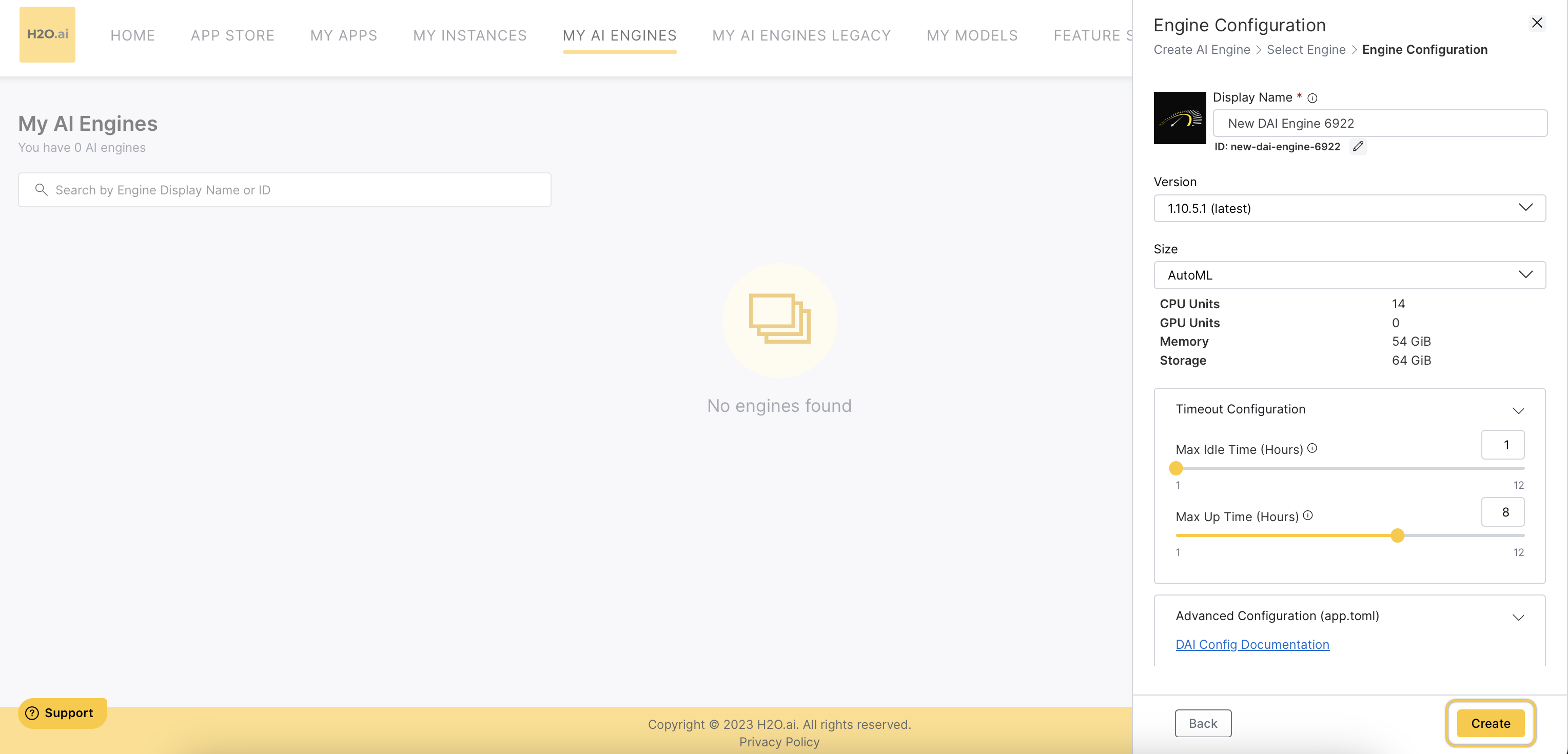
- Submit and view feedback for this page
- Send feedback about AI Engine Manager to cloud-feedback@h2o.ai