Manage an H2O Engine
Visit an H2O Engine
Click Visit to launch the H2O Engine.
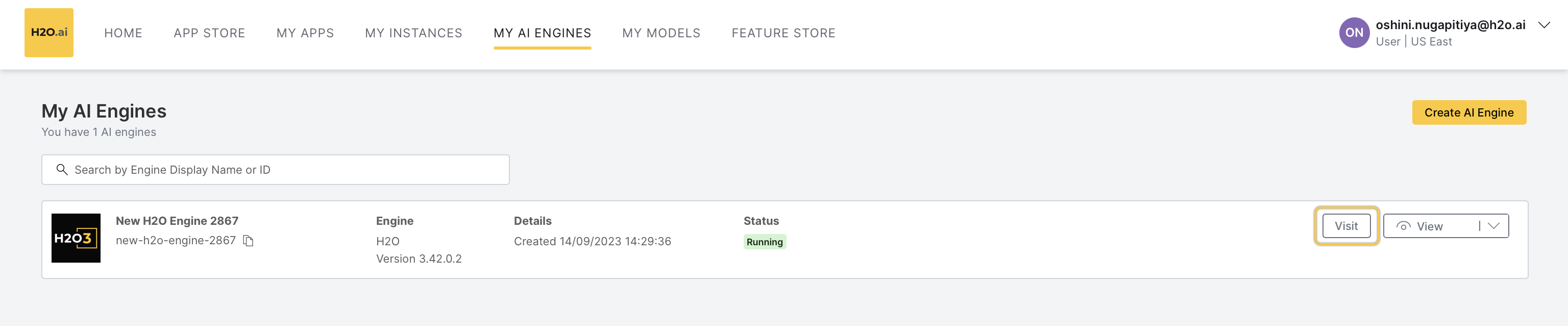 It directs you to the H2O’s Web UI home page.
It directs you to the H2O’s Web UI home page.For more information on H2O Flow, see H2O documentation.
View an H2O Engine
- Click View to see the H2O Engine details.
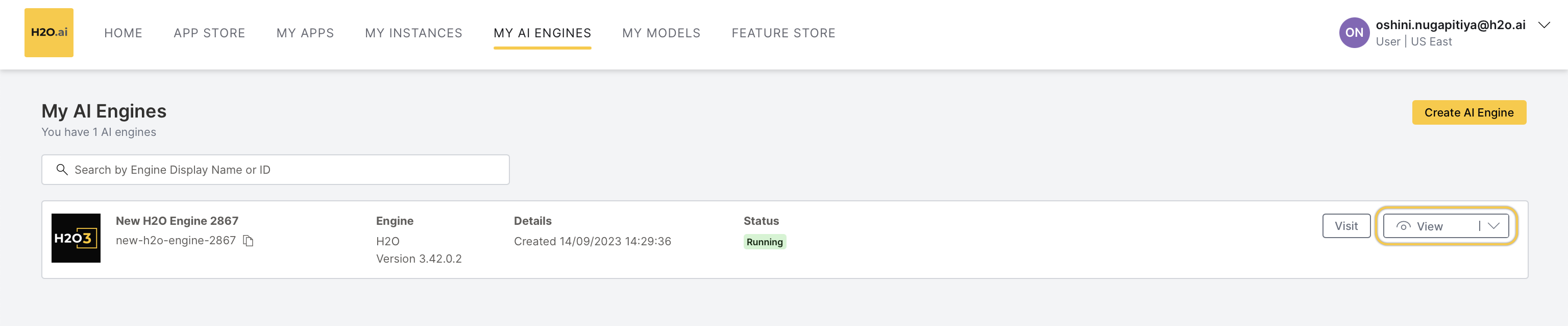 The following details will appear:
The following details will appear:
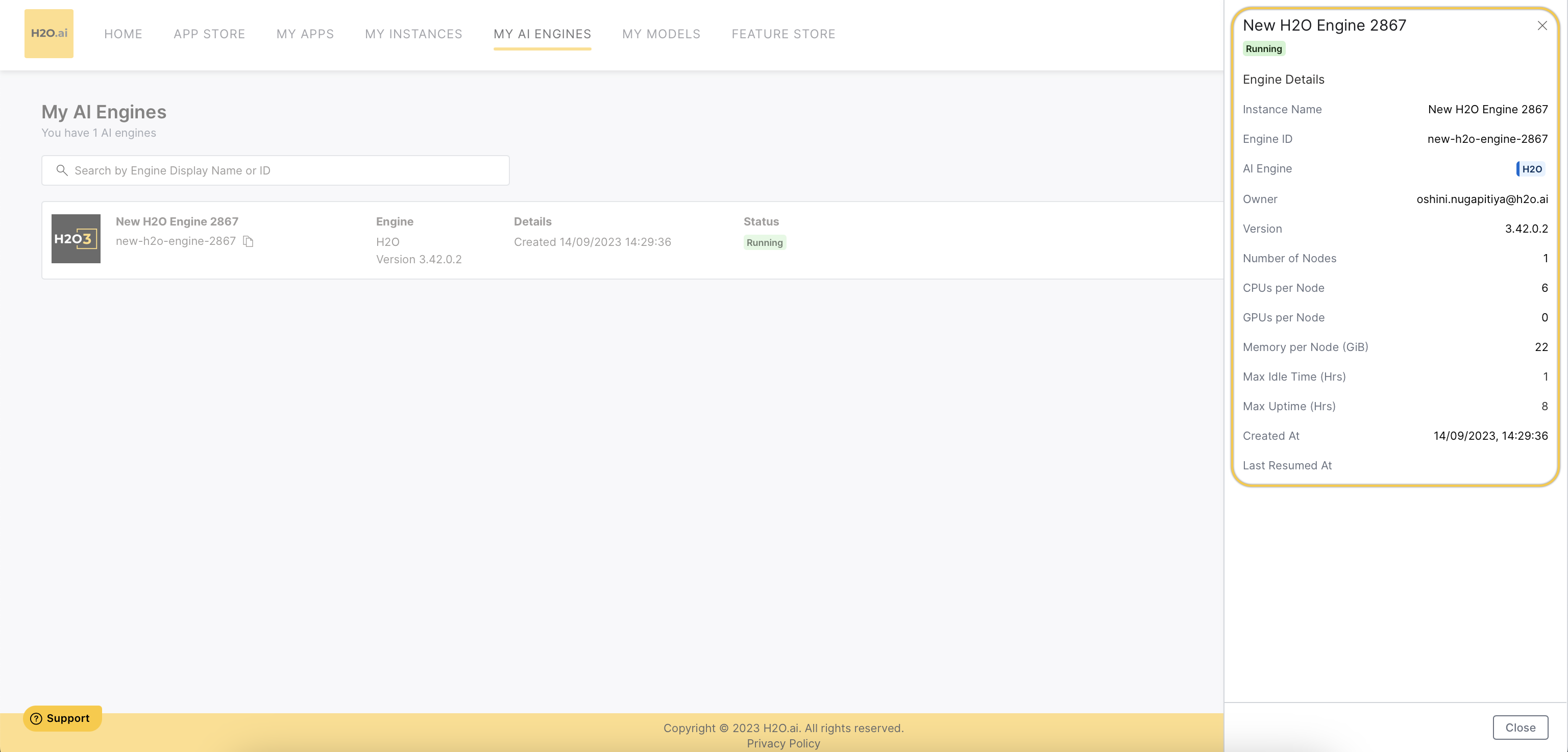
- Instance Name: The display name of the instance.
- Engine ID: The unique ID of the engine.
- AI Engine: The type of AI engine (DAI/H2O).
- Owner: The email address of the owner/creator of the AI engine.
- Version: The H2O version of the AI engine.
- Number of Nodes: The number of nodes of the AI engine.
- CPUs per Node: The number of CPUs per node.
- GPUs per Node: The number of GPUs per node.
- Memory per Node (GiB): The size of memory per node in gigabytes.
- Max Idle Time (Hrs): The maximum idle time of the AI engine instance.
- Max Uptime (Hrs): The maximum duration after which the AI engine automatically pauses.
- Created At: The date and time at which the H2O Engine was created.
Read logs of an H2O Engine
- Click Read logs from the drop-down menu to see logs of the running H2O Engine.
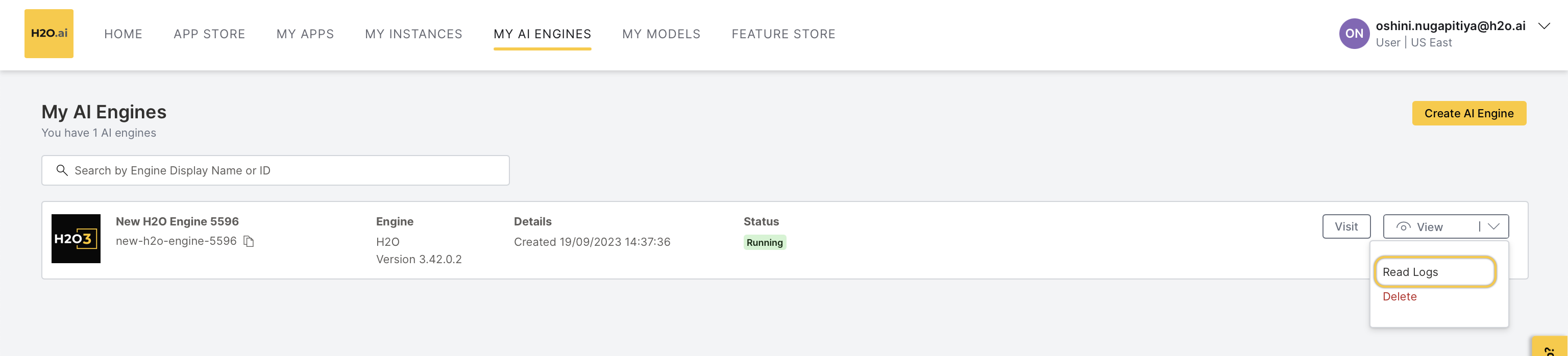 You can search the logs and also filter the logs by timespace and log name.
To obtain the entire log, you can click the Download logs button.
You can search the logs and also filter the logs by timespace and log name.
To obtain the entire log, you can click the Download logs button.
Delete an H2O Engine
Click Delete from the drop-down menu to delete the H2O Engine.
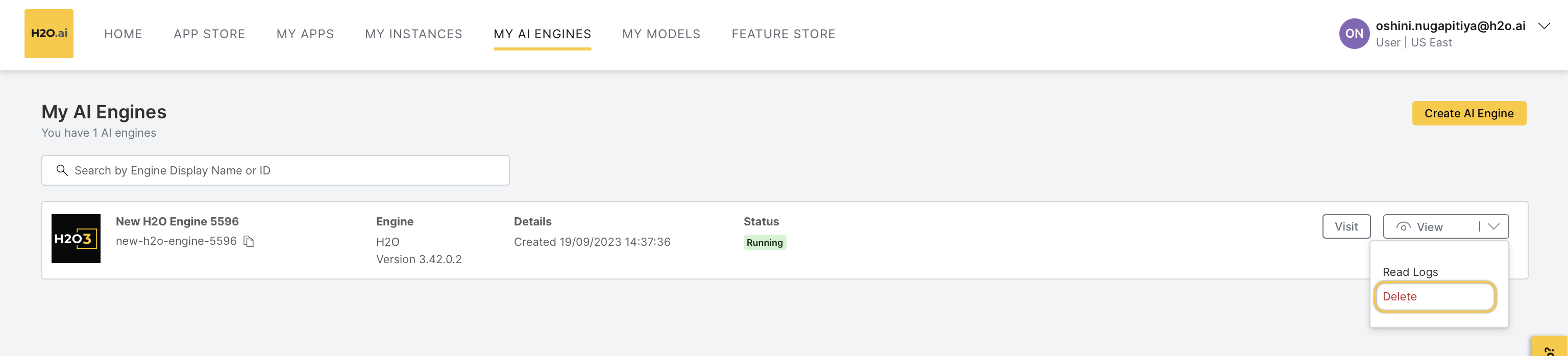
Click Delete again on the pop-up message and confirm AI Engine deletion.
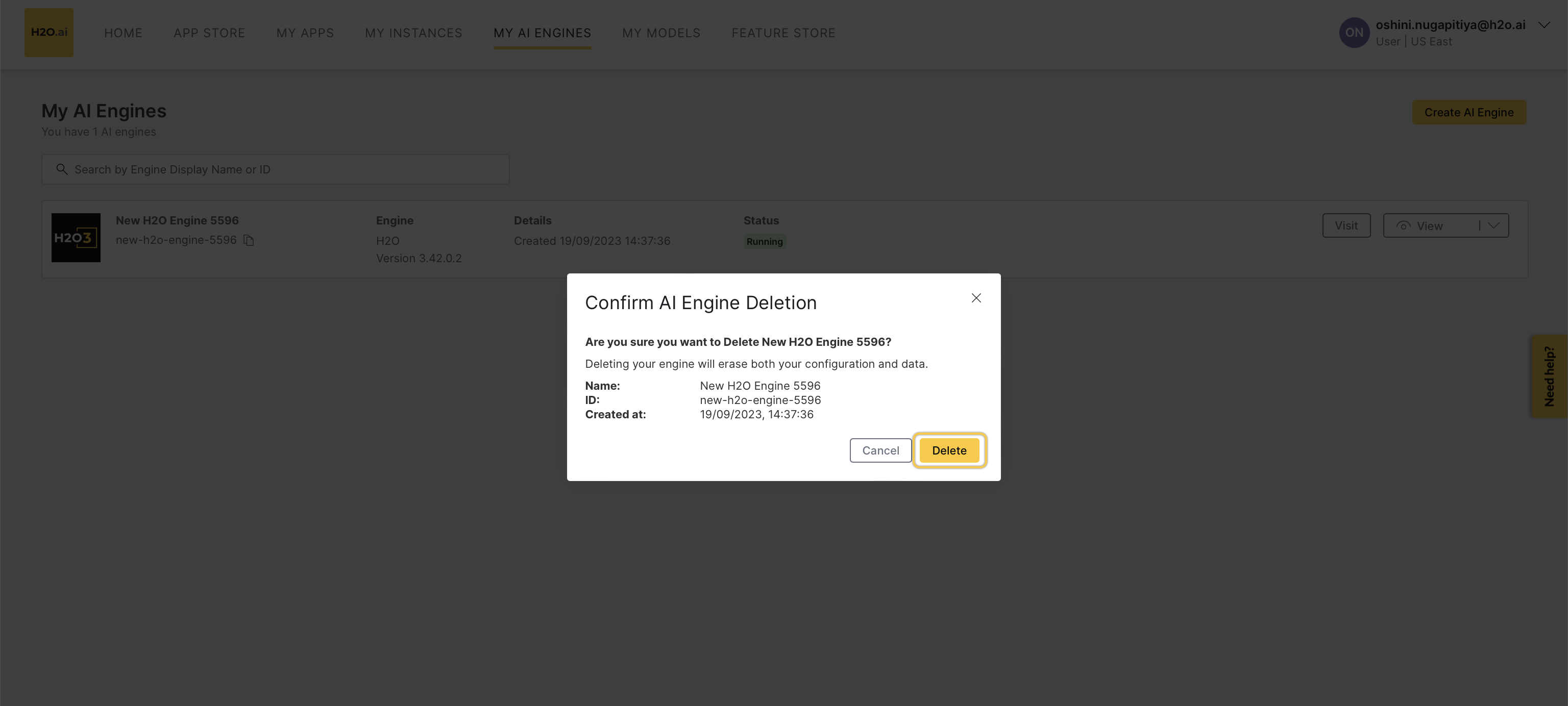 note
noteDeleting the H2O Engine will erase the configuration and data.
Feedback
- Submit and view feedback for this page
- Send feedback about AI Engine Manager to cloud-feedback@h2o.ai