Manage an H2O Engine
This guide covers all aspects of managing your H2O Engine through the H2O AI Cloud interface.
Overview
Once you've created an H2O Engine, you can perform various management operations:
- Access the Engine: Launch and interact with your H2O instance
- Control Engine State: Terminate and manage engine lifecycle
- Monitor Operations: View logs and track engine performance
- View Configuration: Access detailed engine specifications and settings
- Manage Resources: Update engine configurations as needed
- Clean Up: Delete engines when no longer needed
Access Your H2O Engine
Step 1: Navigate to AI Engines
- From the H2O AI Cloud dashboard, click AI Engines in the left navigation.
- Locate your H2O Engine in the engines list.
Step 2: Launch the Engine
- Click Visit to launch the H2O Engine interface.
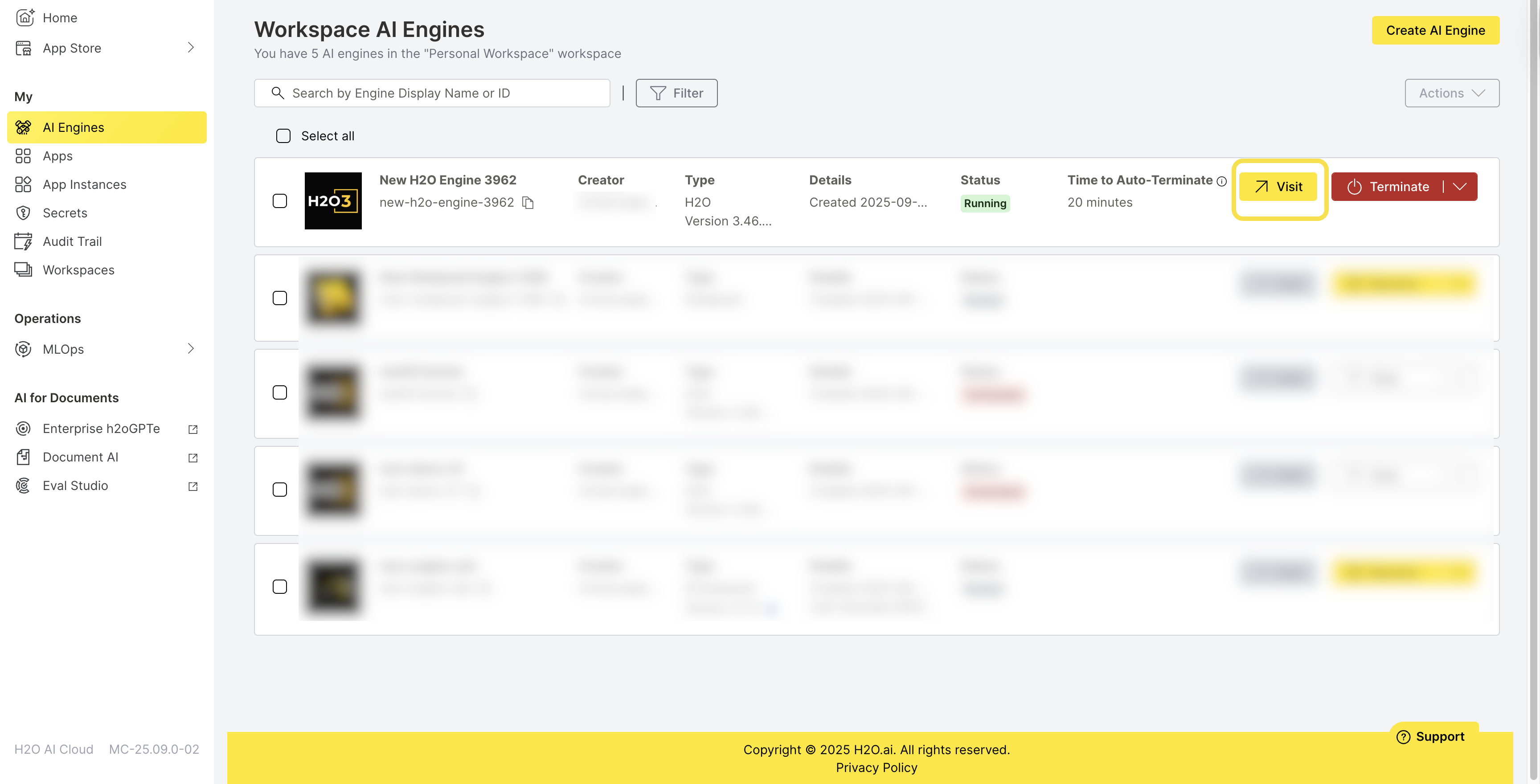
This opens the H2O-3 home page in a new web browser window where you can:
- Upload and prepare your datasets
- Build machine learning models using H2O algorithms
- Perform data analysis and visualization
- Export models for deployment
- Use H2O's AutoML capabilities
For detailed guidance on building models using H2O, see the H2O-3 documentation.
Control Engine State
Terminate an H2O Engine
Terminating an H2O engine stops all operations and deallocates resources to help optimize costs when the engine is not actively being used.
Step 1: Initiate Termination
- From the AI Engines list, locate your running H2O Engine.
- Select Terminate to initiate the termination operation.
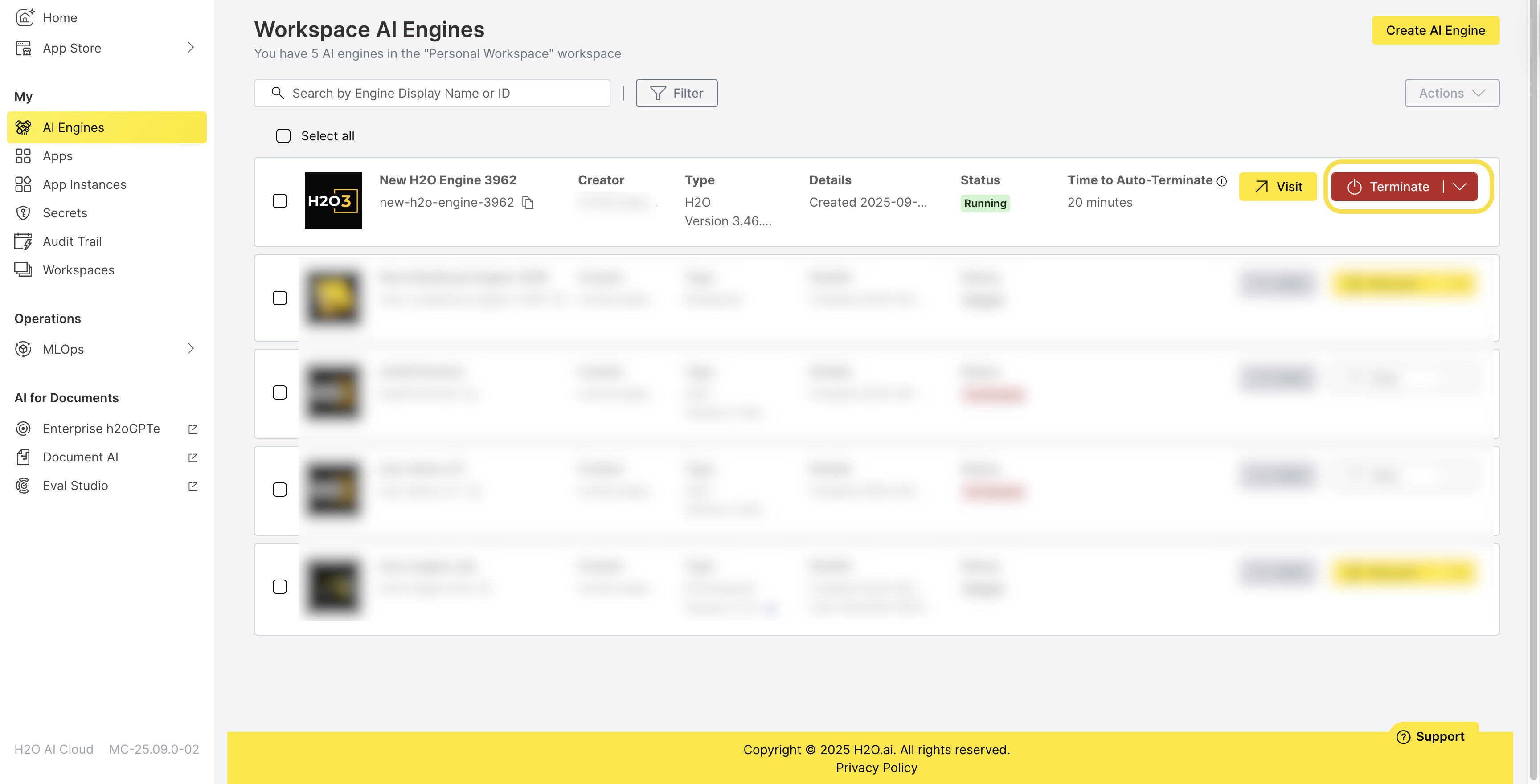
Step 2: Confirm Termination Operation
- Review the termination confirmation dialog.
- Click Terminate to confirm the engine termination operation.
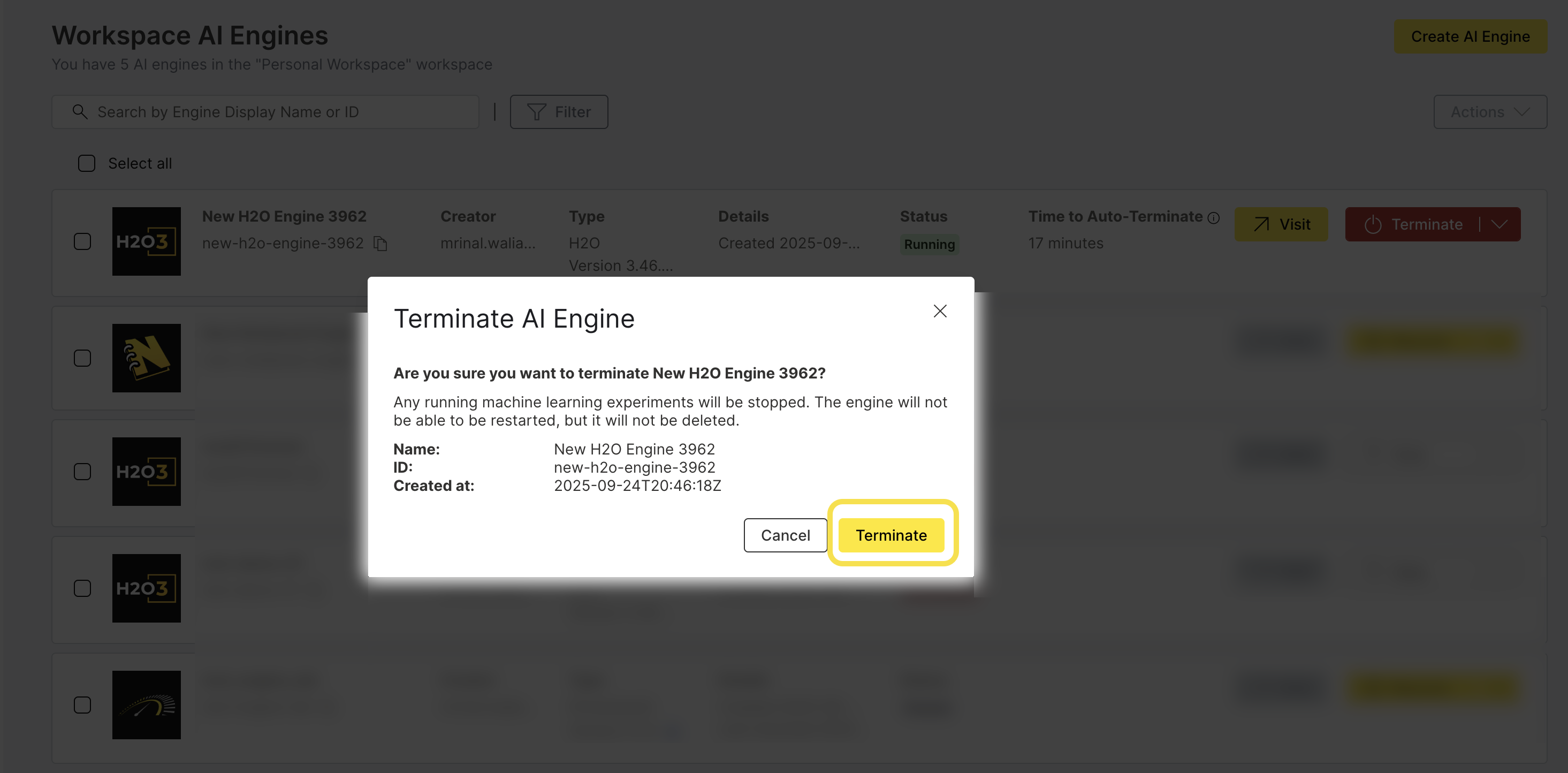
- Running jobs: All active machine learning experiments and data processing jobs will be terminated
- Data loss: Your data and model artifacts are deleted when the engine terminates (H2O engines are stateless)
- Manual recreation: You'll need to recreate your experiments and models when starting a new engine
- Cost optimization: Terminating reduces computational costs but does not preserve your work
Termination removes the engine state and deallocates all resources. Only the database record remains.
Deletion permanently removes the engine and all associated data, including the database record. This action cannot be undone.
Monitor Engine Operations
View Engine Logs
AI Engine logs provide valuable insights into engine operations, errors, and performance metrics.
Step 1: Access Logs
- From the AI Engines list, locate your H2O Engine.
- Click the Actions dropdown menu.
- Select Logs to view the engine logs.
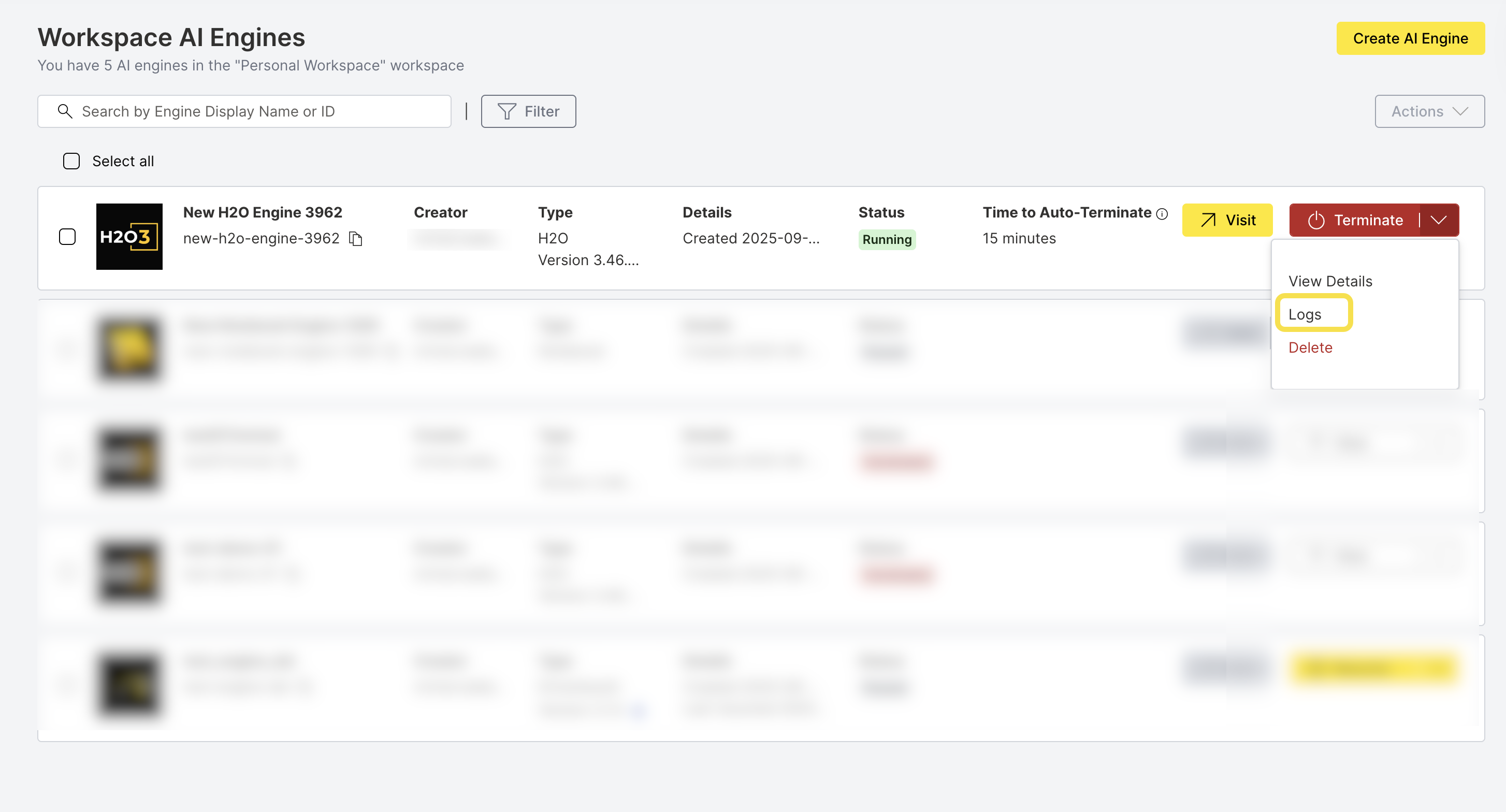
Log Management Features
The logs interface provides options to Download complete log files for offline analysis.
View Engine Configuration
Access Engine Details
View detailed information about your H2O Engine configuration and status.
Step 1: Open Details View
- From the AI Engines list, locate your H2O Engine.
- Click the Actions dropdown menu.
- Select View Details to access the engine information.

Engine Details Overview
The Engine Details tab displays comprehensive information about your engine:
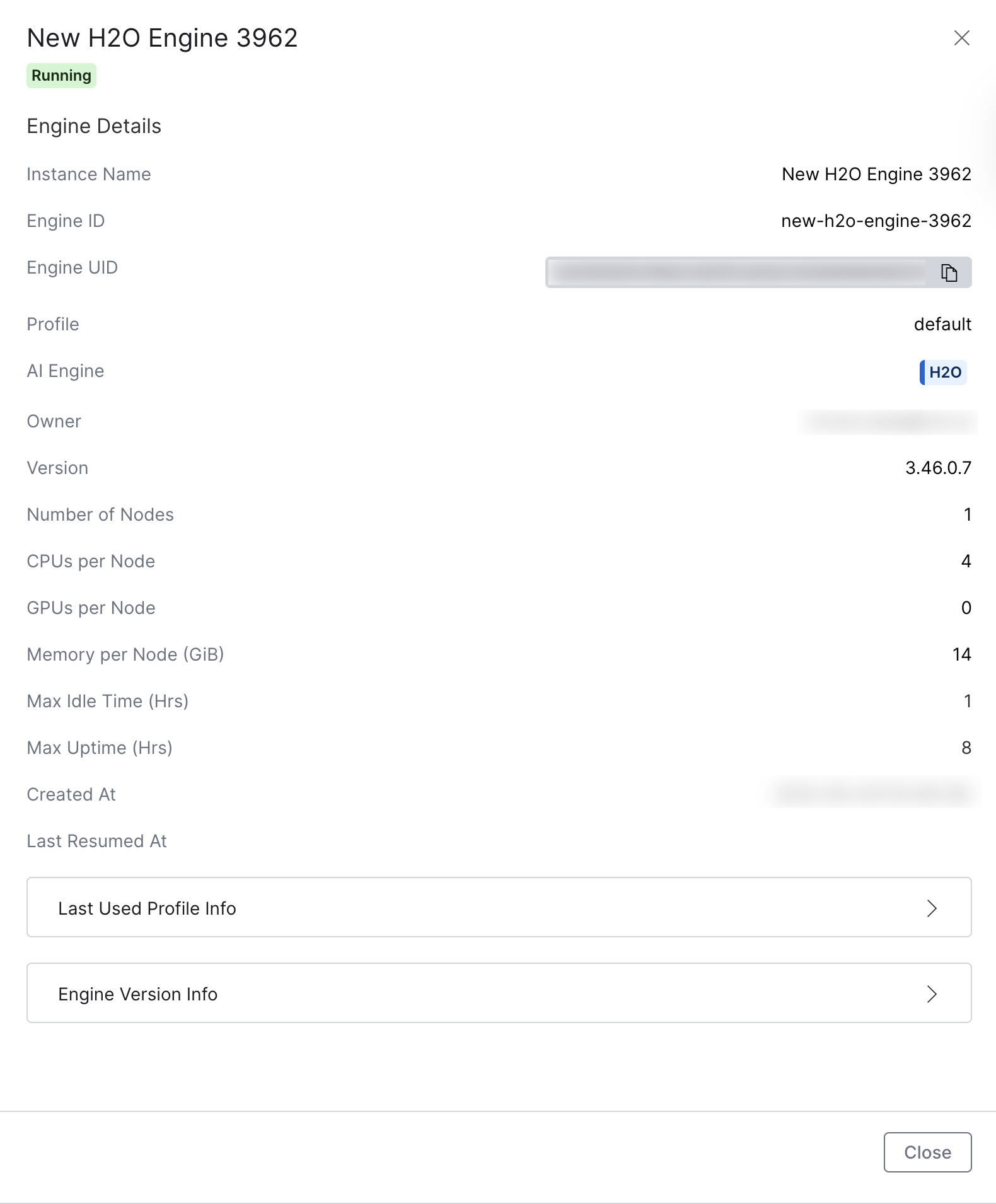
| Field | Description |
|---|---|
| Instance Name | The display name of your engine instance |
| Engine ID | The unique identifier for the engine |
| Engine UID | The unique universal identifier (with copy-to-clipboard button) |
| Profile | The engine profile configuration (e.g., "default") |
| AI Engine | The type of AI engine (H2O) displayed in a tag |
| Owner | Email address of the engine creator/owner |
| Version | The H2O version running on the engine |
| Number of Nodes | Number of H2O nodes for distributed processing |
| CPUs per Node | Number of CPU units allocated per node |
| GPUs per Node | Number of GPU units allocated per node |
| Memory per Node (GiB) | Amount of memory allocated per node in gigabytes |
| Max Idle Time (Hrs) | Maximum idle time before automatic termination |
| Max Uptime (Hrs) | Maximum uptime before automatic termination |
| Created At | Date and time when the engine was created (ISO format) |
Additional Configuration Sections
The Engine Details tab view also includes three expandable sections:
Last Used Profile Info
- Detailed profile configuration information including:
- Profile display name and internal name
- Enablement status and priority
- OIDC role assignments
- Resource constraints (CPU, GPU, Memory, Node Count limits)
- Timeout configurations (Idle and Running duration limits)
- Additional settings like Java classpath, Java options, and H2O options
- GPU Resource Name
- Yaml Pod Template Specification and GPU tolerations
Engine Version Info
- Version-specific details including:
- Version name and aliases
- Deprecation status
- Docker image information with copy functionality
- Image pull policy and secrets
- Creation metadata (creator and date)
Delete an H2O Engine
Deleting an engine permanently removes it and all associated data. This action cannot be undone.
Warning: Deleting an H2O Engine will permanently remove:
- All engine configurations and settings
- All datasets and model artifacts
- All experiment history and results
- All logs and audit information
Ensure you have backed up any important data before proceeding.
Step 1: Initiate Deletion
- From the AI Engines list, locate your H2O Engine.
- Click the Actions dropdown menu.
- Select Delete to initiate the deletion process.
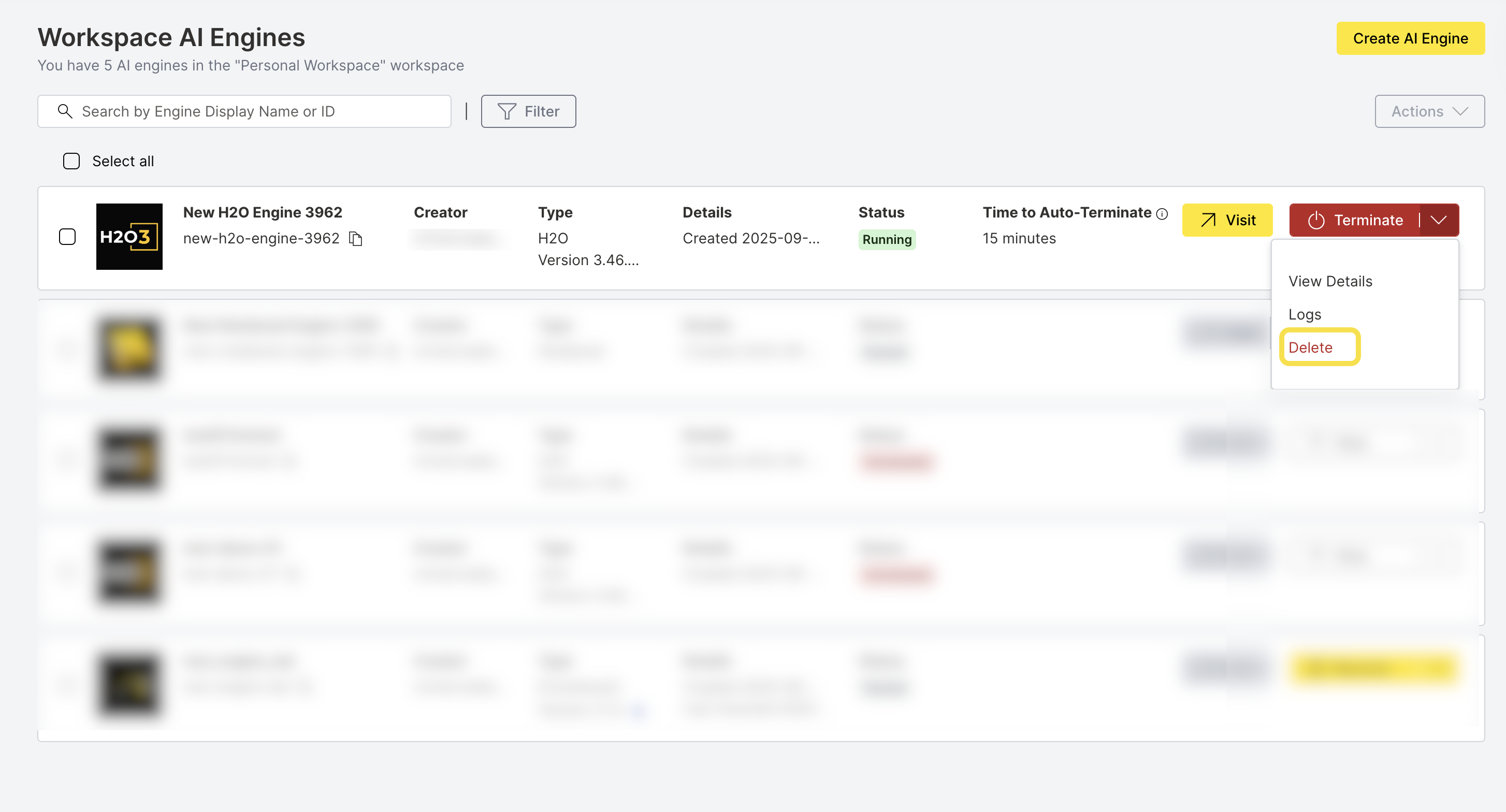
Step 2: Confirm Deletion
- Verify you have backed up any important data.
- Click Delete to confirm the engine deletion.
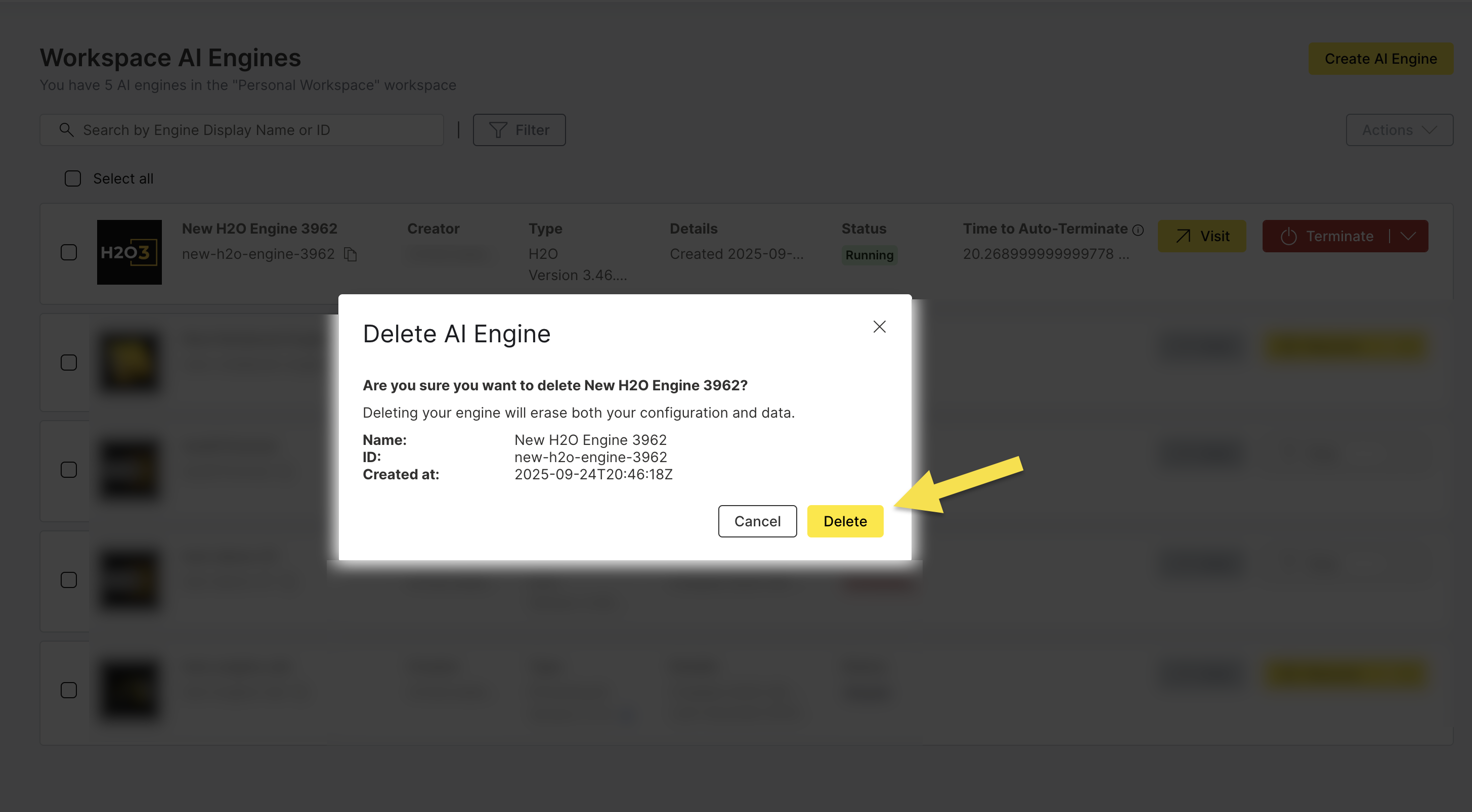
- The engine will be removed from your AI Engines list
- All associated resources will be deallocated
- Storage costs will be eliminated immediately
- The engine ID will be available for reuse
- Submit and view feedback for this page
- Send feedback about AI Engine Manager to cloud-feedback@h2o.ai