Create an experiment for causal regression modeling
Overview
This tutorial will guide you through the process of setting up and conducting an experiment for causal regression modeling problem type using H2O LLM Studio. It covers how to import datasets from Hugging Face, configure key experiment settings, and create a new experiment. By following these steps, you will learn how to design experiments that can identify causal relationships in regression tasks.
Objectives
- Learn how to import datasets from Hugging Face into H2O LLM Studio.
- Set up an experiment for causal regression modeling with appropriate parameters.
Prerequisites
- Access to the latest version of H2O LLM Studio.
- Basic understanding of regression and causal models.
Step 1: Import dataset
For this tutorial, we'll use the open-source Helpfulness Dataset (CC-BY-4.0) from Hugging Face. The dataset contains 21, 362 samples, each containing a prompt, a response, and five human-annotated attributes of the response, each ranging between 0 and 4 where higher means better for each attribute.
- Click on Import dataset.
- Select Hugging Face as the data source from the Source dropdown.
- In the Hugging Face dataset field, enter
nvidia/HelpSteer2. - In the Split field, enter
train. - Click Continue.
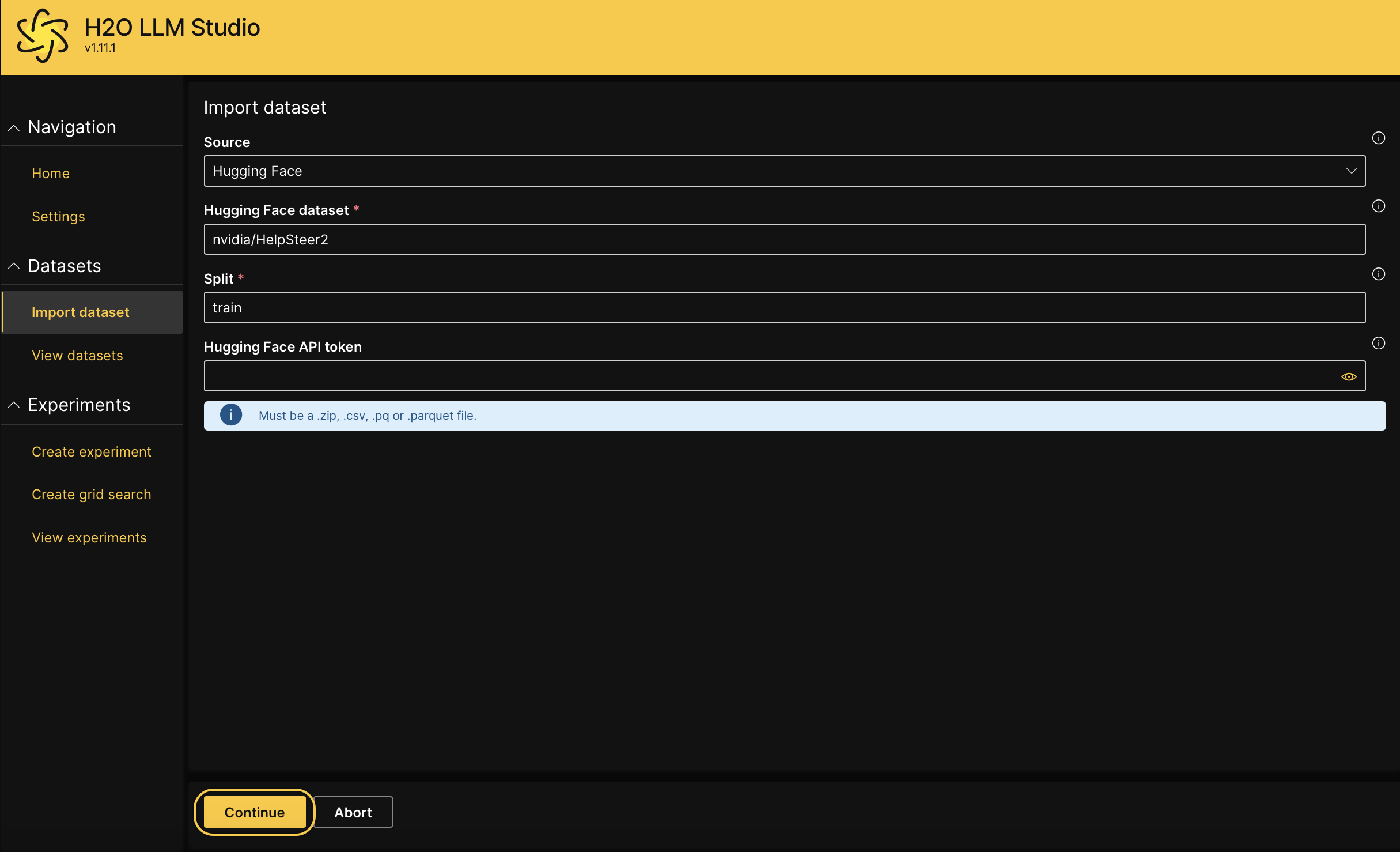
Step 2: Configure dataset
In this step, we'll review and adjust the dataset settings for our experiment.
- In the Dataset name field, enter
regression. - In the Problem type dropdown, select Causal regression modeling.
- In the Train dataframe dropdown, leave the default train dataframe.
- In the Validation dataframe dropdown, leave the default validation dataframe.
- In the Prompt column dropdown, select Prompt.
- In the Answer column dropdown, select helpfulness.
- Click Continue.
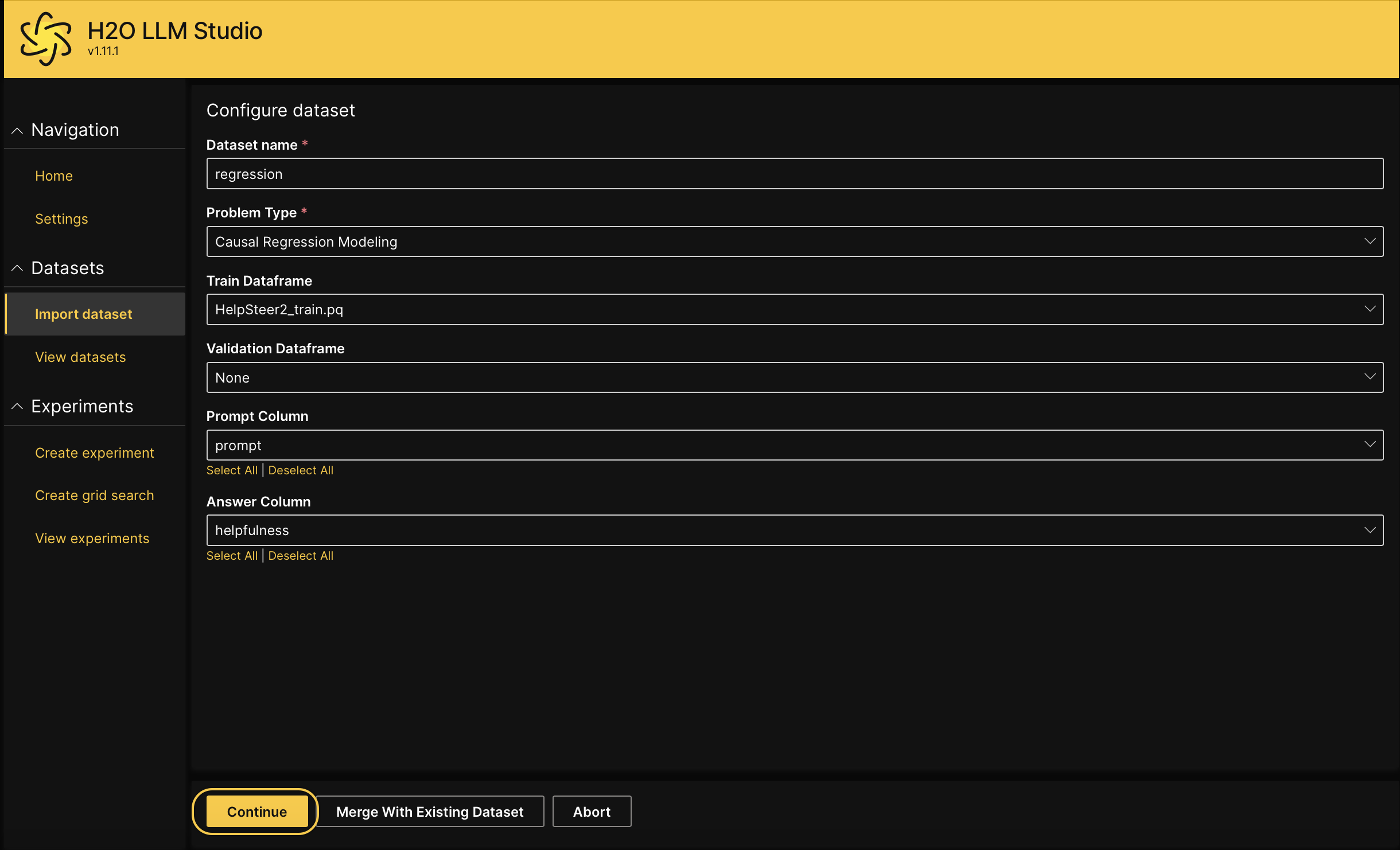
- On the Sample data visualization page, click Continue if the input data and labels appear correctly.
Step 3: Create a new experiment
Now that the dataset is imported, let's create a new experiment for causal regression modeling.
- From the View datasets page, click on the Kebab menu next to the
regressiondataset, then select New experiment. - In General settings, enter
tutorial-2ain the Experiment name text box.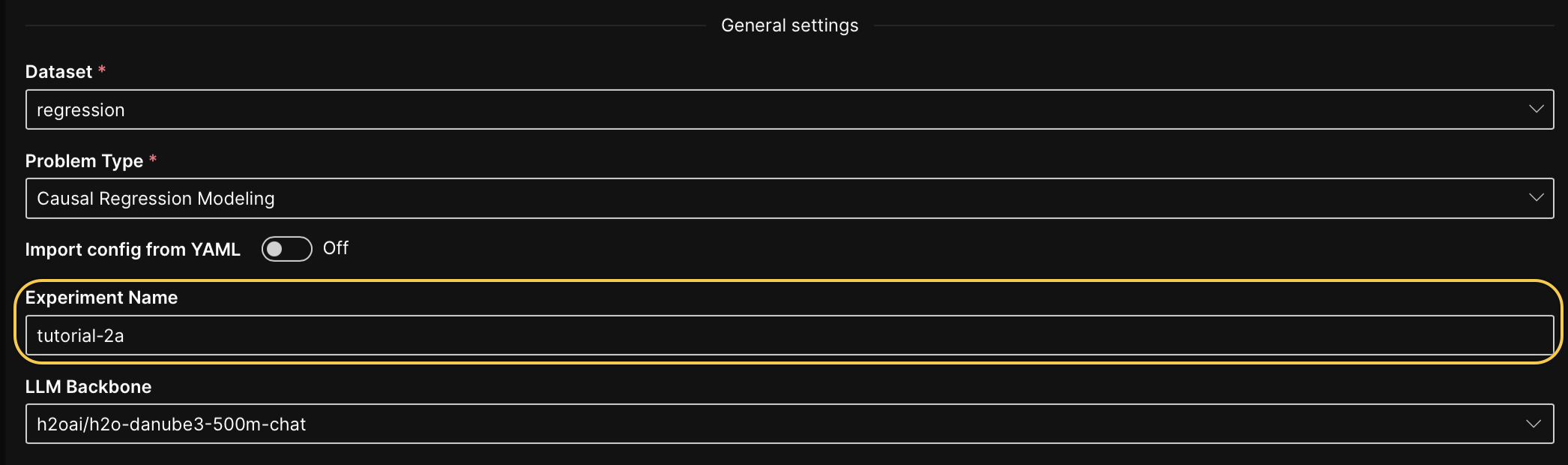
- In Dataset settings, set the Data Sample to 0.1.
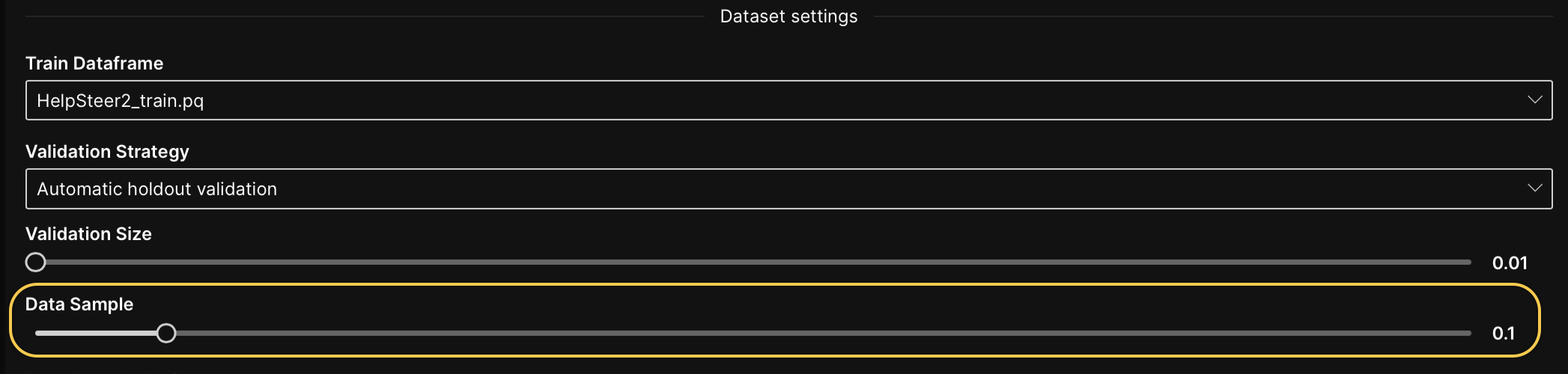
- In Training settings, select the MSELoss from the Loss function dropdown.

- In Prediction settings, select MSE from the Metric dropdown.

- Leave the other configurations at their default values.
- Click Run experiment.
Step 4: Evaluate experiment
After successfully creating the new experiment, click on the experiment name to access the experiment tabs. These tabs provide detailed information and insights into various aspects of your experiment. For more information about the experiment tabs, see Experiment tabs.
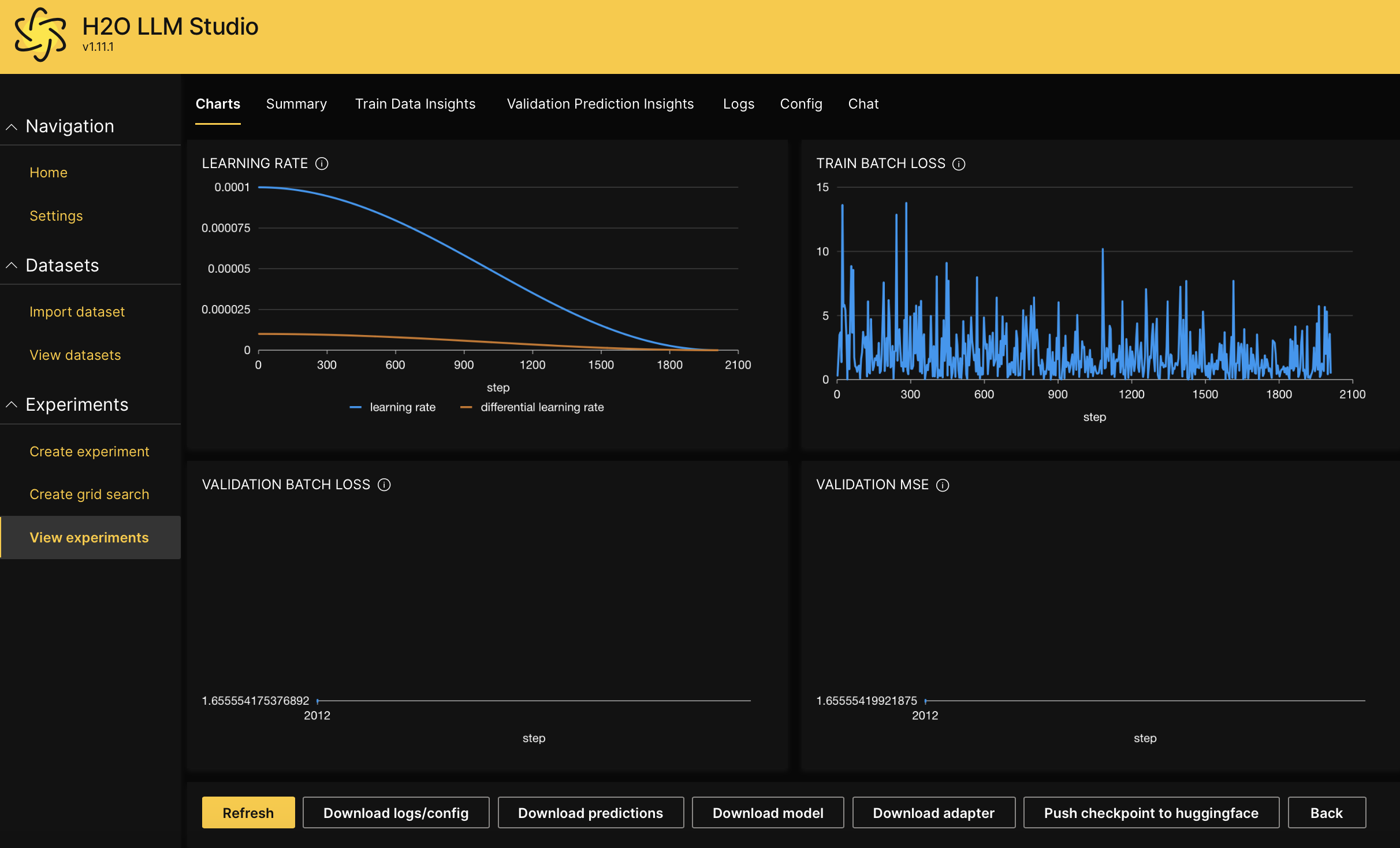
Summary
In this tutorial, we covered the process of setting up a causal regression experiment using H2O LLM Studio. You learned how to import a dataset from Hugging Face, configure both dataset and experiment settings, and create a new experiment. With these steps, you're now ready to explore other datasets and experiment with various configurations for causal regression problem type in H2O LLM Studio.
- Submit and view feedback for this page
- Send feedback about H2O LLM Studio | Docs to cloud-feedback@h2o.ai