Access AI Engines
You can access the AI Engines through the H2O AI Cloud web interface.
Prerequisites
Before you begin, ensure you have:
- A valid H2O AI Cloud account with access credentials (username and password).
- Appropriate permissions to access AI Engines. Contact your administrator or the H2O support team for more details.
Access the AI Engines
Follow these steps to access your AI Engines:
Step 1: Navigate to H2O AI Cloud
- Open your web browser and navigate to your organization's H2O AI Cloud URL.
- The login page appears. Enter your username and password in the login form.
- Click Sign In to authenticate.
Step 2: Access My AI Engines
- After successful authentication, you'll see the H2O AI Cloud dashboard.
- In the left navigation bar, click AI Engines.
The AI Engines page displays all AI Engines that you have created or have access to.
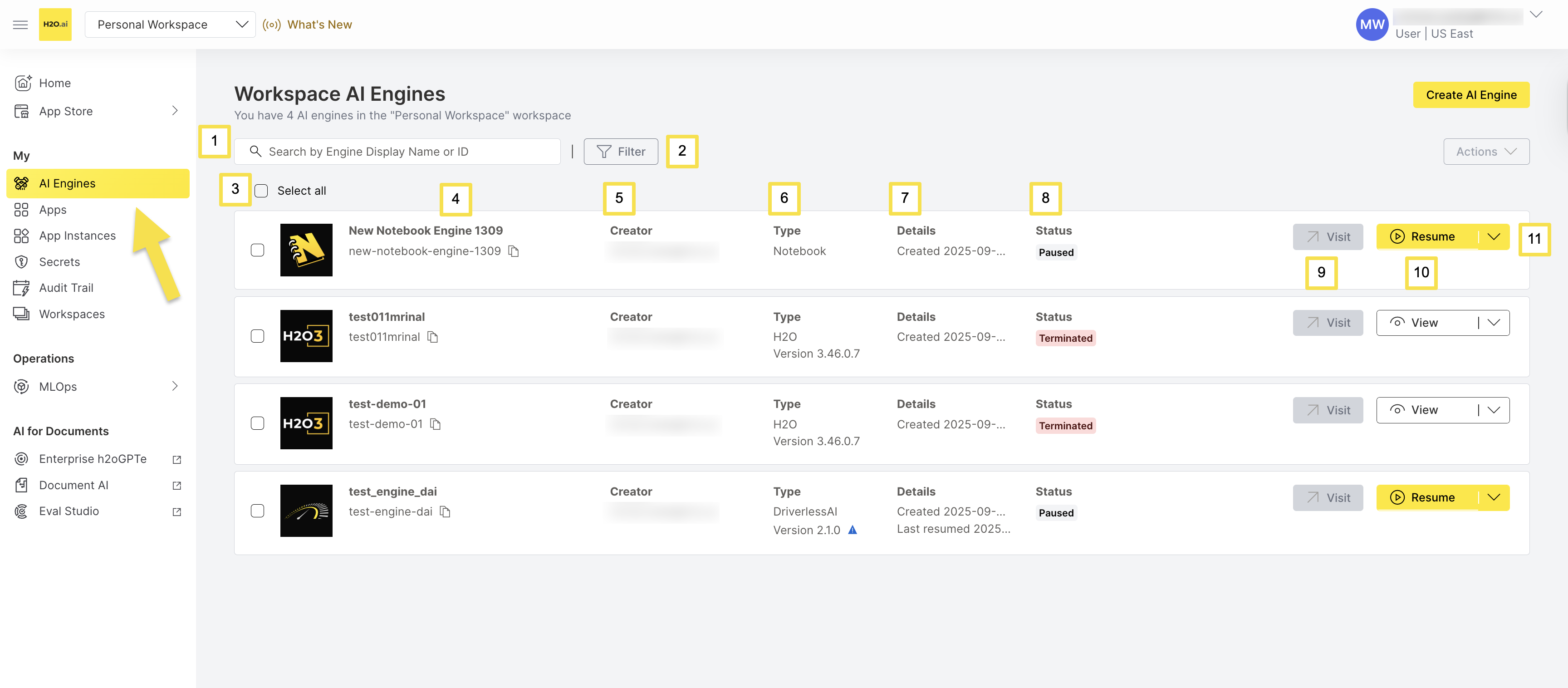
From the AI Engines UI, you can take the following actions:
| Label | Element | Description |
|---|---|---|
| 1 | Search Bar | Search by Engine Display Name or unique ID |
| 2 | Filter Button | Advanced filtering options for engines by display name or ID |
| 3 | Select All Checkbox | Checkbox to select all engines for bulk operations |
| 4 | Name | Engine display name with unique ID and copy icon |
| 5 | Creator | User who created the engine |
| 6 | Type | Engine type (Notebook, H2O, DriverlessAI) with version |
| 7 | Details | Creation date and last activity information |
| 8 | Status | Current engine state (Running, Paused, Terminated for Notebook and DriverlessAI Engines) (Running and Terminated for H2O Engine) |
| 9 | Visit Button | Open the engine's web interface |
| 10 | Resume Button | Start a paused engine |
| 11 | Actions Dropdown | Actions menu for the engine: View Details, Edit, Resize, Delete |
Next Steps
Feedback
- Submit and view feedback for this page
- Send feedback about AI Engine Manager to cloud-feedback@h2o.ai