h2oGPT integration
Notebook Lab has a built-in integration with h2oGPT that lets you chat with selected h2oGPT models and get responses to your questions.
To get started, select the h2oGPT tab from the left-hand sidebar.
Select a model
To choose a model, select the h2oGPT tab from the left-hand sidebar and click the cog wheel in the top right corner.
Then select the model you want to chat with. Click Save changes to confirm your selection.
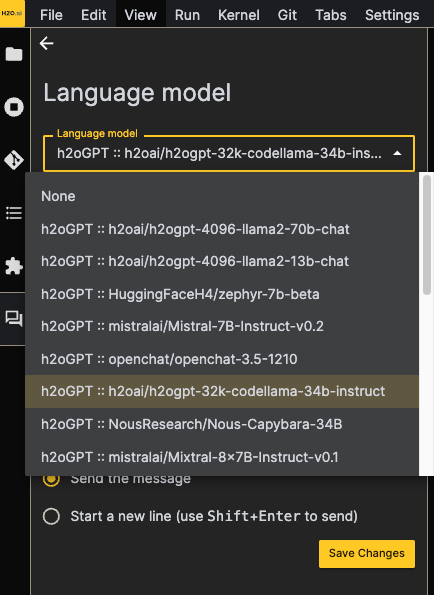
Chat with the model
Once you have selected a model, you can start chatting with it.
Type your question in the input field and press Enter to send it to the model.
The model will respond with an answer to your question and you can copy code snippets from the response to your notebook.
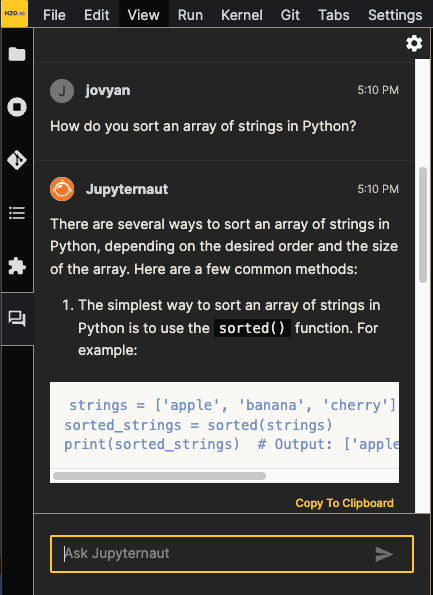
Generate a new notebook
You can also generate a new notebook from a question.
To do this, use the /generate command and provide your prompt.
For example, to generate a new notebook that demonstrates how to use the h2o library,
you can use the following command:
/generate An example of using the h2o-3 Python library to train an XGBoost mode.
This will take several minutes to complete and will generate a new notebook in the current directory.
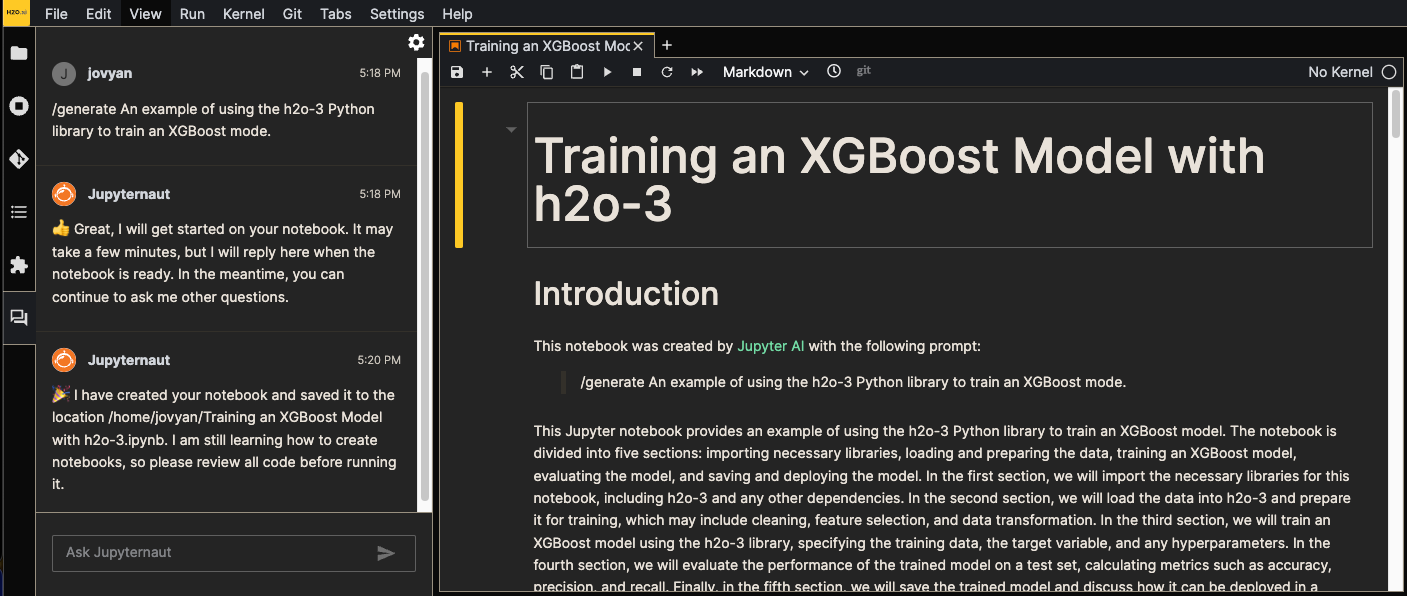
Ask about something in your notebook
You can also ask the model about a specific code snippet in your notebook.
To do this, select the code snippet you want to ask about in your notebook.
Then check Include selection and add your question in the input field.
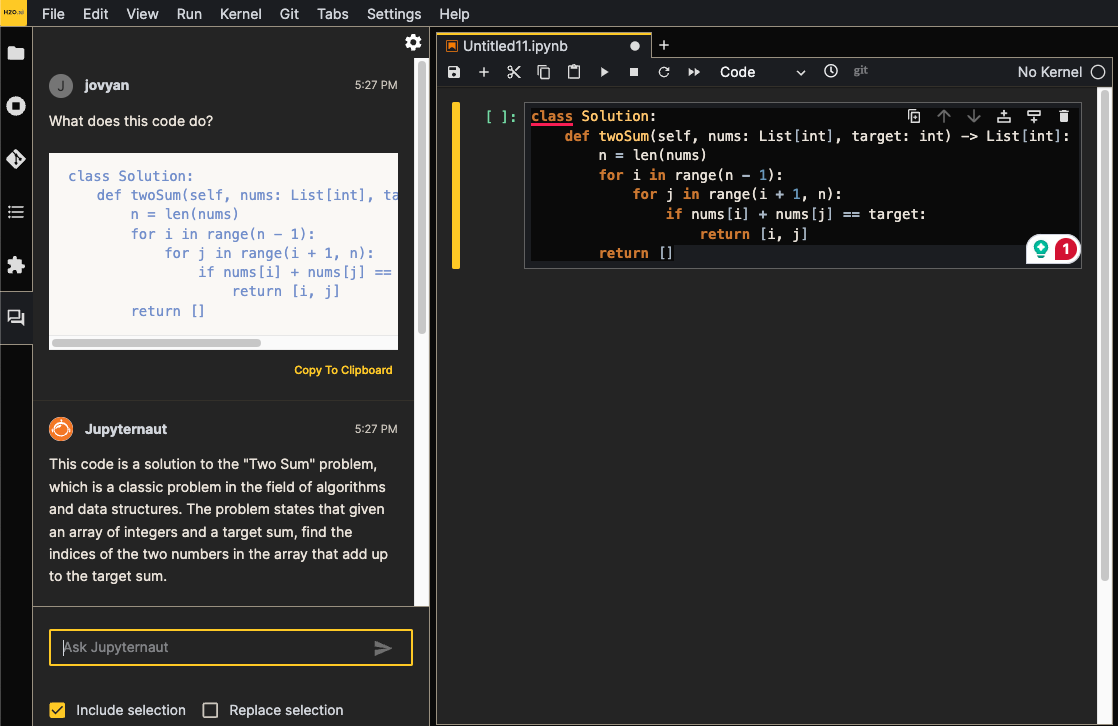
Additional commands
To learn more about the available commands and how to use them, refer to the full Jupyter AI documentation.
- Submit and view feedback for this page
- Send feedback about H2O Notebook Labs to cloud-feedback@h2o.ai